Pop-up windows especially the ones which bear advertisements are frustrating to be honest. Everytime you are trying to browse the internet using your website and something pops up on your screen. Trust me closing those pop ups everytime a new one appears is far more painful than it seems. Pop-up blockers are softwares which automatically closes a pop-up as soon as it appears on the screen. But for some people pop-ups seem to be handy. They are versatile and attention grabbing, drawing attention to important things. Now if you are a Mac user and want to receive pop-up notifications or want to know how to disable pop-up blocker on Mac, read along to find out ‘How to disable pop-up blockers on Mac’!
Disable pop-up blocker on Chrome
Want to disable pop-ups on your Macbook while using Chrome??
Perform the following steps to disable pop-up blocker on Chrome:
-
Open Chrome and select preferences from the menu present on the top left corner of your screen.
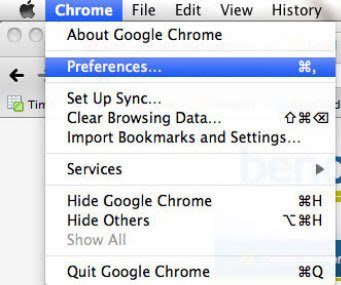
-
Select Under the hood from the list and then click on Content settings.
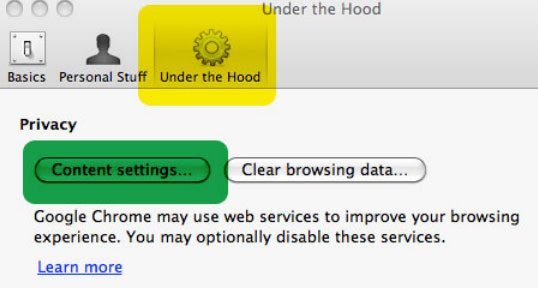
-
Select Pop-ups on the left side Features list from the new message box that appears on the screen.
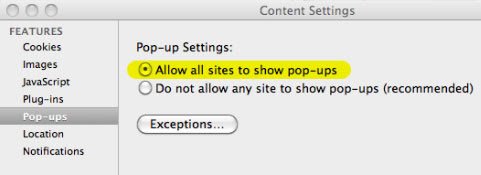
-
Then, click the option to Allow all sites to show pop-ups.
And you are done, you have successfully disabled the pop-up blocker on Chrome for Mac.
Disable pop-up blocker on Safari
Perform the following steps to disable pop-up blocker on Safari:
-
Open Safari browser on your computer.
-
Select the Safari menu at the top left of your screen.
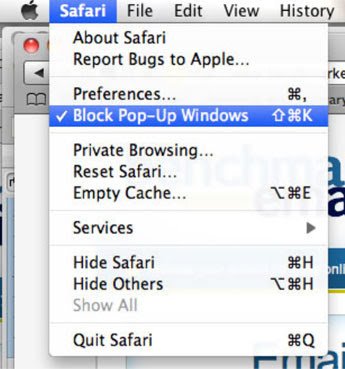
- In the drop-down menu which appearsuncheck Block Pop-Up Windows.
And you are done, you have successfully disabled the pop-up blocker on Safari.
Final Take!!
I hope that you were able to disable pop-up blocker on Mac. In case if you face any difficulty, please feel free to comment and let us know. We will get back to you as soon as possible. I hope you found the article informative and enjoyed reading it. This is all for the day. Thanks for reading!

![How to Connect Xbox One Controller to Mac [Pictures Included] – 2024 Guide How to Connect Xbox One Controller to Mac [Pictures Included] – 2024 Guide](https://www.digitalcare.top/wp-content/uploads/2019/02/5-211x150.jpg)

![How to Update Python on Mac [2 Ways] How to Update Python on Mac [2 Ways]](https://www.digitalcare.top/wp-content/uploads/2019/09/python-logo-211x150.png)