Are you looking for methods to Fix Airplay Not Working Error? This article will help you fix your Airplay problems in just few simple steps.
AirPlay is Apple’s feature of wireless streaming or mirroring content from your iPhone or Mac to your Television screen in high definition using Apple TV. AirPlay not only allows you to play your content on your TV but also on wireless speakers.
All you need to do is to connect your iPhone, iPad or Mac and apple tv to same WiFi network. This will help users to watch thier favorite content on big screen with high definition quality.
Apart from above amazing features, AirPlay is also beneficial for gamers as it make dual-screen viewing possible and takes your gaming experience to next level.
Airplay Not Working?

Source: gadgetmates.com
However, sometimes users may come across the problem of AirPlay not working. Sometimes there are reliability issues. At other times AirPlay may work slow and long delays could be frustrating problem for users.
If you are facing any of above problem and if AirPlay is not working at all than this article is for you. This article will teach how to fix the problem of AirPlay not working. Sometimes AirPlay do not work due to software update so make sure your software is updated.
How to Fix the Problem of Air Play Not Working
Fix for iOS
If you’re using iOS then follow these steps:
- If you want to stream your content in TV then first thing you need is Apple TV. Apple TV is device which help you to stream your content in high definition TV.
- Make sure your Apple TV is awake and not in sleep mode.
- As explained earlier one of the reason for airPlay not working could be software update. So make sure your iOS softwar is updated properly. If it’s not updated then update using following steps:
- Open settings on your iOS device.
- Open general settings.
- Check for software updates and update it.
- Apart from iOS also make sure that your Apple TV is updated properly with latest version. If Apple TV is not updated that follow these steps:
- Open settings
- Go to systems
- Locate and open software updates
- Check whether the software is updated or not if not then update it.
- Reboot both your Apple TV in iOS device. This is necessary to update new software on both iOS and Apple TV.
- Also restart your modem and router along with rebooting Apple TV in iOS device.
- Now the next step is to connect your Apple TV with internet. You can use Wi-Fi for that.
- While connecting Wi-Fi to Apple TV make sure that your iOS device and Apple TV use the same Wi-Fi network.
- Sometimes user complaint that they cannot hear the audio so for that please check your television and make sure it is not muted.
- Also check your iPhone that it is not on silent mode.
If you are having a problem of airplane not working by using iPhone to stream your content on your television then you can follow above steps to fix that problem.
Airplay Fix for MacOS

If you are trying to stream a content using mac then follow these below steps:
- Just like in case of iOS the first thing you need is Apple TV to stream your Mac content on your television.
- If you are Apple TV is in sleep mode then make sure Apple TV is a awake before streaming your content.
- Update your Apple TV if it is not updated.
- Check your mac for software updates and make sure it is updated to latest version.
- Make sure your mac have internet connection.
- Both your Apple TV and Mac should be on same Wi-Fi network.
- Reboot your Mac and Apple TV.
- Restart your router also.
This will fix your problem of AirPlay not working if problem is caused due to software update in your.

Source: freepik.com
However sometimes the problem is also caused due to error in Firewall settings in if you want to fix that then follow the below steps to remove errors in your Firewall settings.
- Open Apple menu in your Mac
- Now click on system preference
- Under system preference you will find security and privacy. Open security and privacy.
- Now open Firewall tab by clicking on it.
- Enter your password and click on Firewall options.
- Under Firewall options remove the right tick from ‘block all incoming connections’ and insert the right tick in the ‘automatically allow signed software to receive incoming connection’ and then click ok so save changes.
These are the steps to alter your firewall settings. Sometimes you may also come across a problem of poor quality in that case you need to check the display setting of your television.
Conclusion
If your AirPlay is not working then the three main reasons for this could be due to a software updates, Wi-Fi problem or it could be due to error in Firewall settings.
Follow the above steps carefully to make sure that your AirPlay start working. Steps for both iOS and Mac are given separately. Hopefully this article will help and fix your problem of AirPlay not working.

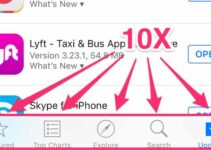
![How to Start Mac in Safe Mode [2 Methods] – 2024 Guide How to Start Mac in Safe Mode [2 Methods] – 2024 Guide](https://www.digitalcare.top/wp-content/uploads/2018/08/3-2-211x150.jpg)
