Facetime is Apple’s very own free video calling service. You can video call anyone who owns an Apple product, anywhere and anytime using a live internet connection and the Facetime application. Though there are a lot of applications out there which can perform the same functions as Facetime, the seamless experience which you get on Facetime is unmatched. Facetime is usually one of the most trustworthy applications, it may fail to function sometimes especially on Macbook. Read along to find out How to fix Facetime not working on Mac issue.
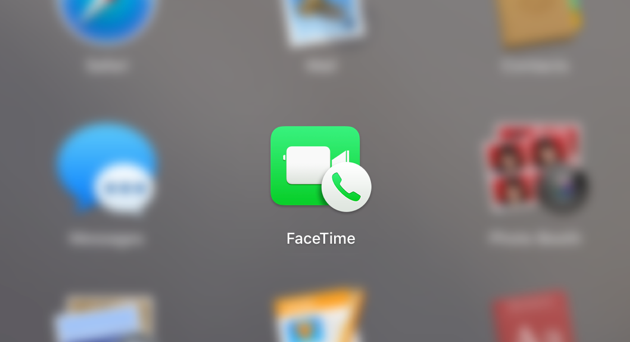
Why you may be facing the problem?
There may be a number of reasons why Facetime is not working on your Macbook as mentioned below:
- Facetime servers are down: Well if the servers are down, all you got to do is wait. It is an error from Apple’s end and you can very much do noting about it.
- MacOS version is outdated: If your MacOS version is not updated , you might be facing compatibility issues.
- Internet connection is down: One of the other major reasons behind your Facetime not working properly might be an unstable internet connection.
- DNS settings are wrong.
- Incorrect Date and Time: In case you are tavelling among different time zones, your Facetime is not working properly due to incorrect Date and Time Settings.
- Facetime Application is itself disabled.
- Device is incompatible with the current version of Facetime.
Befor moving on to the methods to help you resolve the issue, please make sure you have already performed the following checks beforehand:
- Check your Internet connection.
- Verify if your entered mobile number is correct.
- Check if your Facetime application is up to date. If not update it.
- Verify your Apple id.
- Restart your device once.
These steps would rule out any localized issue which may have been causing the problem. You may now proceed to the methods to find a solution.
How to Fix Facetime not working Error
If you too are facing the Facetime not working issue, try out the following methods:
Method 1: Check Facetime Servers
The first thing to do when you are facing issues with Facetime is to check Apple’s online servers. As Facetime is an internet based service, it can be very much possible that the servers are down. That being the case, you cannot do much about it. But its good news in a way, because there’s nothing wrong with your device. To check Apple’s servers follow the given steps:
- Navigate to Apple’s System Status page.
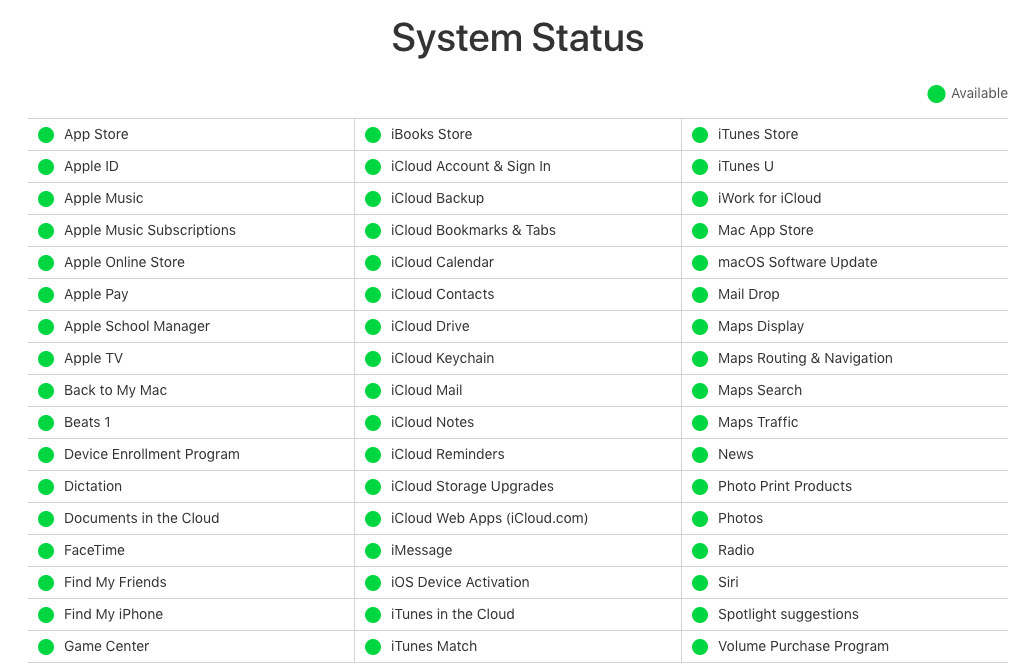
- Locate Facetime on the List.
- If the circle next to Facetime is green in color, the servers are working fine. If it is red, then thaty’s a signal that the servers are down.
Method 2: Update MacOS
The Operating System software is one of the most essential components for smooth functioning of the system. The trouble which you are facing with Facetime may be because of an outdated OS. Perform the following steps to update your OS:
- Open AppStore and click on Updates.
- You will see MacOS update.
- Click on download.
The software would update and install itself automatically. The laptop will restart after installation is complete.
Method 3: Change DNS settings
Changing your device’s DNS settings from Mac’s to Google’s may do the trick sometimes. So, in order to change your DNS settings, follow the below steps:
- Navigate to System Preferences -> Network -> Select Network (WiFi) -> Advanced
- Under the advanced settings click on the DNS tab.
- Click on the + button to add Google’s open DNS
- Type in 8.8.8.8 and 8.8.4.4.
- Click Ok and then Apply to confirm your settings.
Your DNS settings would have been successfully reconfigured to Google’s from Mac’s.
Method 4: Change Date and Time
In case of a wrong Date and Time settings of your Macbook you might be facing the Facetime incompatibility issue. If you are clocked to a different time zone, you might be facing this issue. To correct your date and time settings perform the following steps:
- Go to System Preferences.
- Navigate to Date & Time Settings.
- Select the checkbox near Set date & time automatically.
- Also select the correct apple server & select Set time zone automatically using your current location.
Method 5: Enable Facetime application
One of the silliest possible reasons that your Facetime is not functioning properly on your Macbook may be because your Facetime application is disabled. Perform the following set of steps to re-enable your Facetime application.
- Launch the Facetime app
- Navigate to FaceTime > Turn FaceTime On.
- Wait for the activation to confirm that it’s switched on.
Your Facetime would now be enabled if it was disabled and you can start to enjoy seamless video calling experience once again.
Also Read: How to use iMessage on Mac
Final Take!
I hope that you were able to find a solution for the Facetime not Working issue. In case the issue persists, please try and contact Apples esteemed customer care and they will surely help you find a fix to your problem. I hope you found the article informative and enjoyed reading it. This is all for the day. Thanks for reading!

![6 Best Duplicate File Finder for Mac [Free Download] in 2024 6 Best Duplicate File Finder for Mac [Free Download] in 2024](https://www.digitalcare.top/wp-content/uploads/2019/05/mac-211x150.jpeg)
![Why is my Mac So Slow? [6 Easy Solutions] – 2024 Tips Why is my Mac So Slow? [6 Easy Solutions] – 2024 Tips](https://www.digitalcare.top/wp-content/uploads/2019/02/512138-the-best-all-in-one-computers-of-2016-740-640x360-211x150.jpg)
