New to iPhone? iPhone Not Ringing? Cannot figure out why is your iPhone is not ringing? Well, there is nothing to worry about. We have got easy solutions for your problem. Read along to find out!
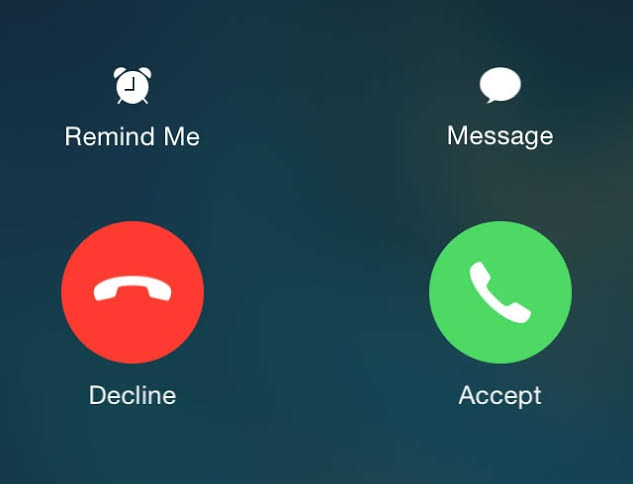
Missing out on important calls, especially if its due to not being notified about it, can be both troublesome and frustrating. So if you are not getting notified about calls on your new iPhone because it just won’t ring, this may be quite an issue if you have recently switched to iPhone. Although Apple made it sure to make iOS one of the simplest user interfaces to use, it might get confusing in the beginning.
How to fix ‘iPhone not Ringing issue’
Try the following fixes to fix the issue of your iPhone not ringing.
Method 1. Flip the Silent/Ring switch
One of the features that Apple and only Apple includes in its devices is the physical Silent/Ring button. You might have been accidentally using it without understanding how it works.
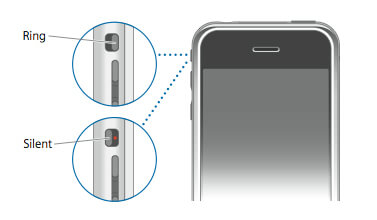
Turn your phone sideways. You’ll see a small button just on the top of your volume rockers. You can flip this switch into two positions. One of them puts your phone on silent making it not to ring while the other one puts it back into ringing mode.
While you are looking at it look for an orange strip.
If you see an orange strip beside the button, its on silent mode. Simply flip it back to Ringing mode. Easy, wasn’t it ?
(Also make sure that this slider is not damaged)
Method 2. Turn off Do Not Disturb
If you want your iphone to ring, you do not want it to be in the DND or Do Not Disturb mode. To disable DND mode look for a moon symbol next to your battery indicator on the top side of your screen. If you see a crescent moon, your device is on DND mode.
Perform the following easy steps to turn DND off.
- Swipe up to bring up Control Center.
- Locate a crescent moon icon in the same array of icons as wifi, airplane mode, Bluetooth etc.
- If its turned on you will find the icon illuminated in purple.
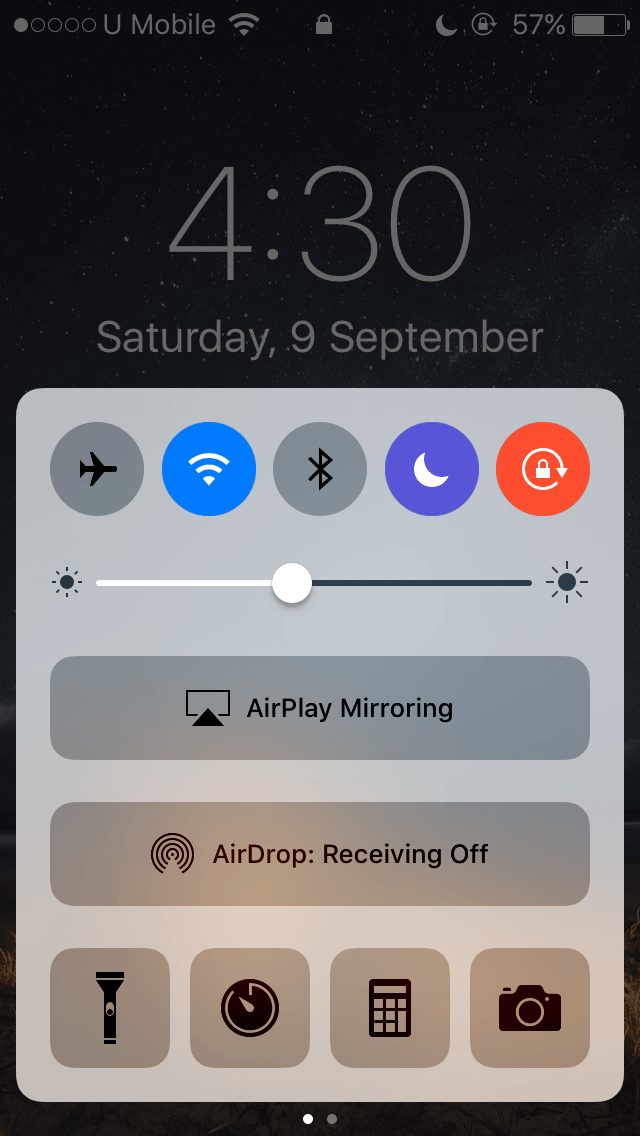
- Simply tap on it to turn it off.
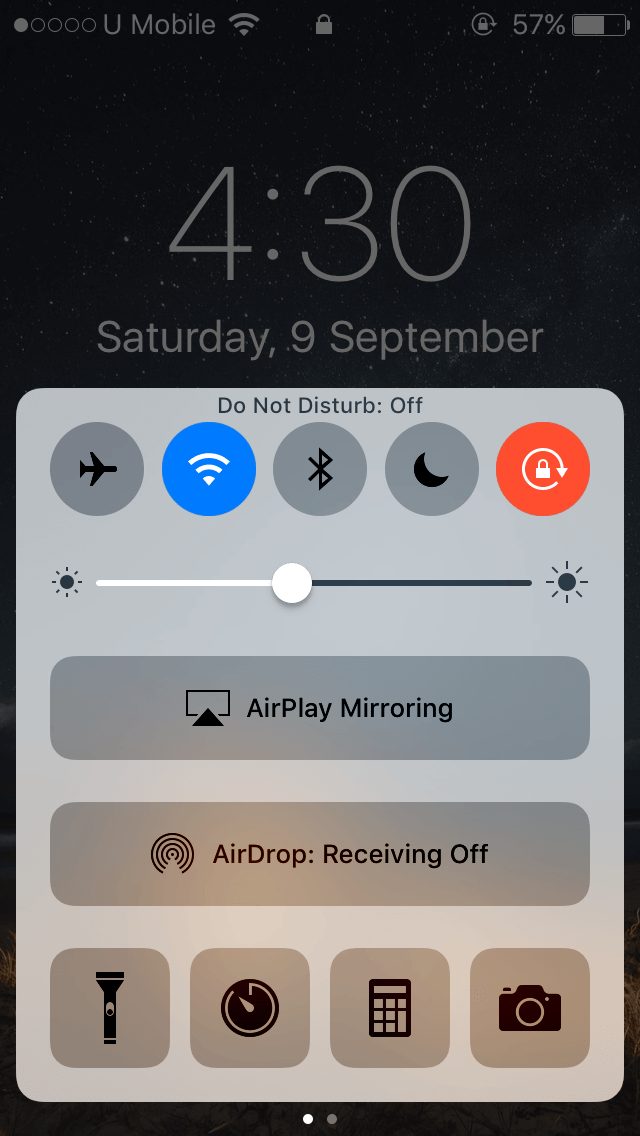
Easy, wasn’t it ?
You can do the same from your settings menu as well. To turn off Do Not Disturb from settings, perform the following steps:
- Go to your Settings Application.
- Find Do not Disturb. You would find it listed right under Control Centre.
- Check if the slider besides the Manual option is green and on.
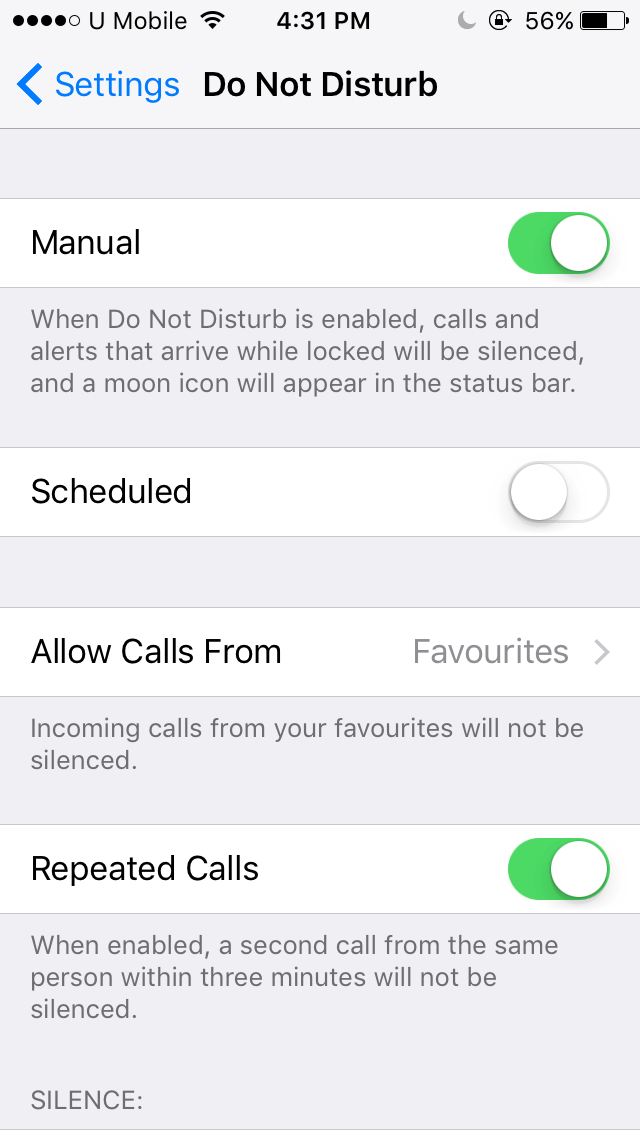
- Tap on it to turn it off.
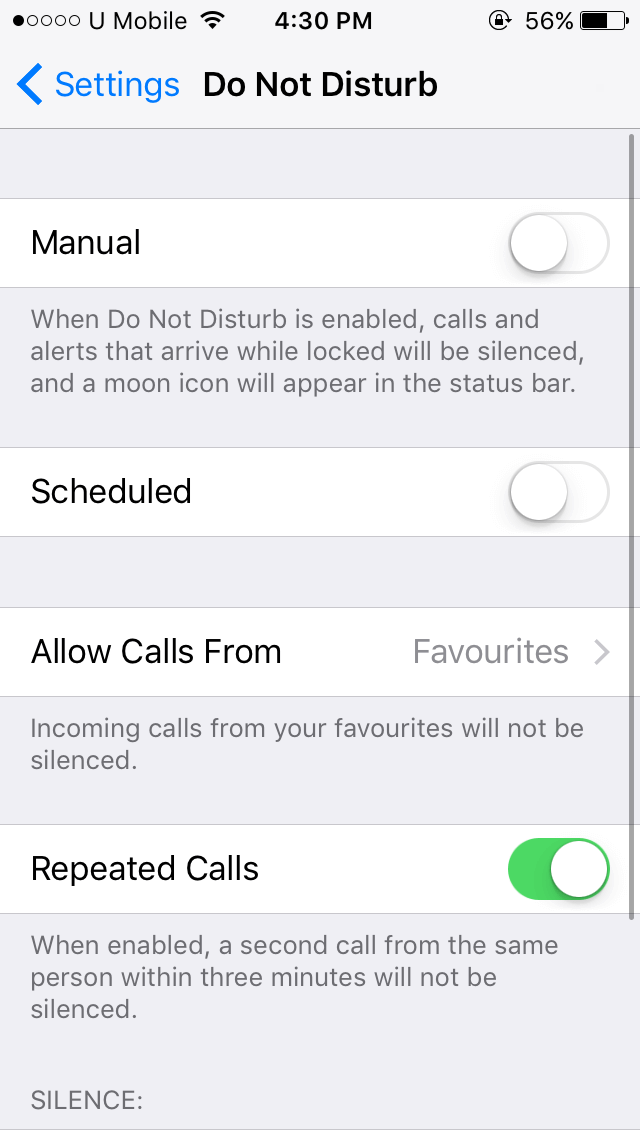
Method 3. Check the device volume
Maybe your device volume is turned low. This might just be the reason why your iPhone isn’t ringing. Just increase the ringer volume using the volume buttons and you would be good to go.
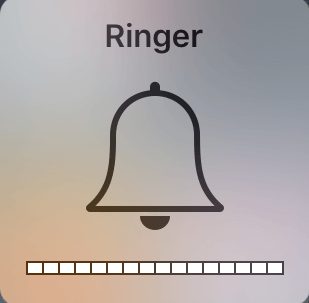
Method 4. Turn off Vibration
You might also not be able to hear your phone ringing if its on vibrate only mode. To turn off Vibration mode, follow the bebow steps:
- Go to your Settings Application.
- Locate Sounds from the list.
- Check if the slider besides the Manual option is green and on.
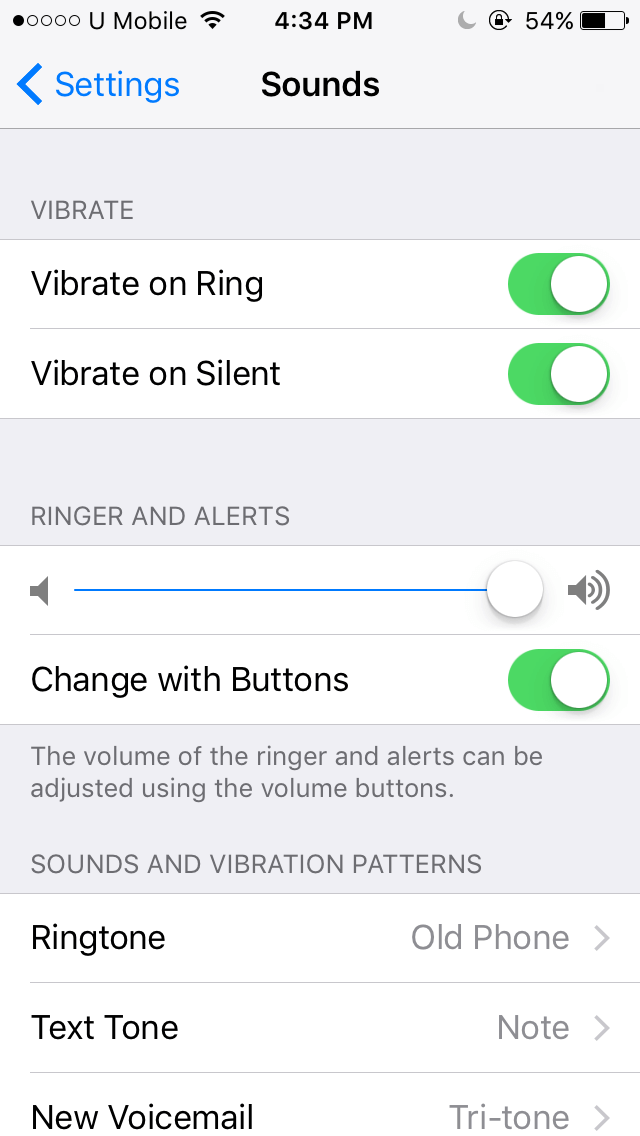
- If they are on, turn them off by clicking on the buttons.
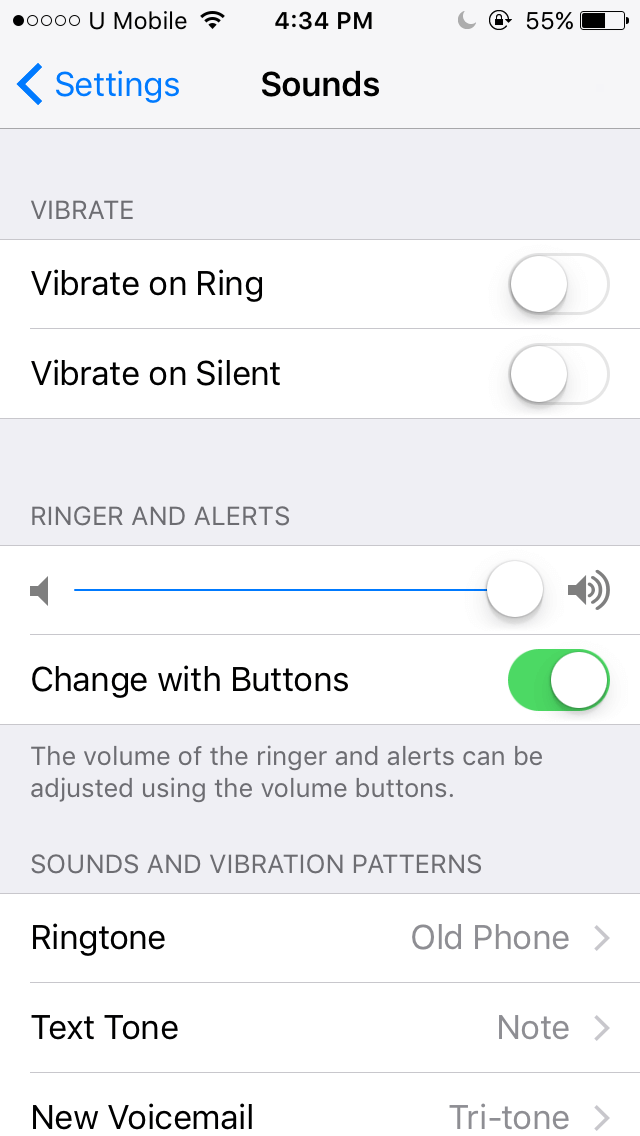
Method 5. Update your Phone to Fix iPhone not ringing issue
Updating your phone, not only keeps your phone software up to date, but also fixes preexisting bugs.
Many users report iphone not ringing when locked or when connected to some device. Well, Updating your phone might fix the issue. Perform the following steps to update your iPhone.
- Select Settings Applications.
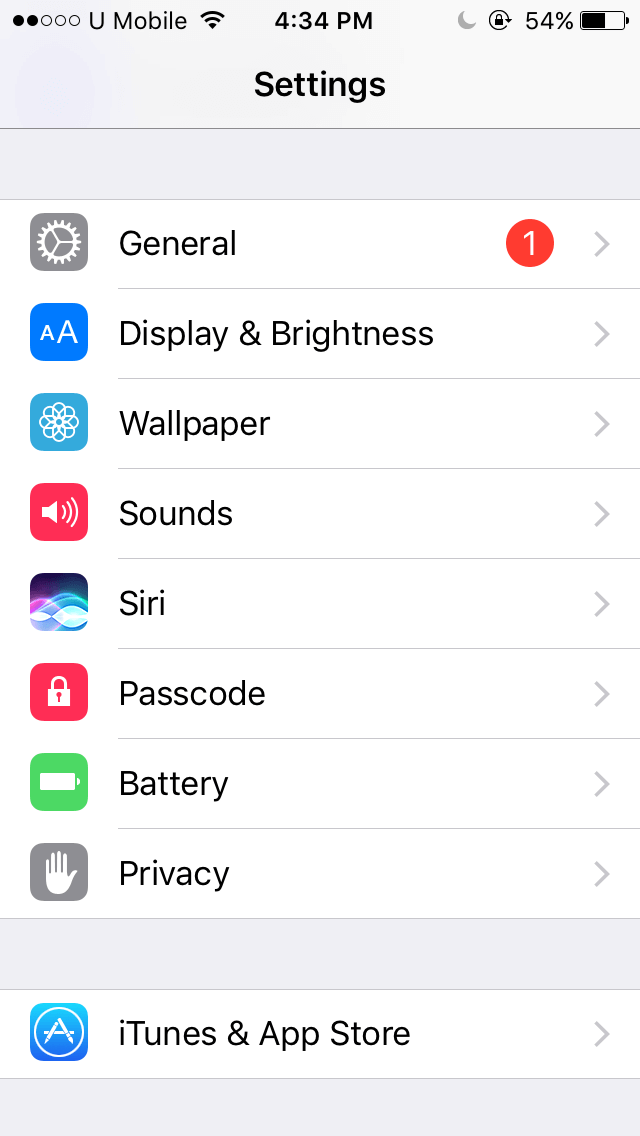
- Navigate to General from the list.
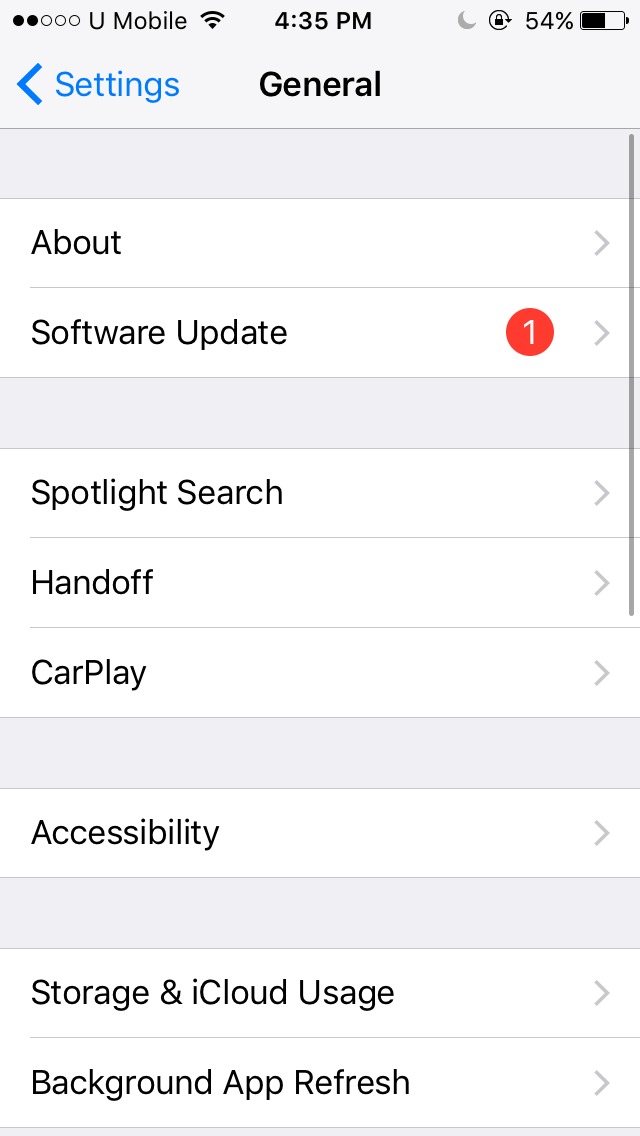
- Tap on Software Updates.
- If an update is out it will be shown there as waiting your permission to be installed. Click on install now to update your software.
Thats it, you are done!
If all this doesn’t work, then it can be a hardware problem as well. We recommend you to visit the Apple Support Center before trying anything other than the above mentioned methods.
Final Take!
I hope that you were able to fix iPhone not ringing issue. In case if you face any difficulty, please feel free to comment and let us know. We will get back to you as soon as possible. I hope you found the article informative and enjoyed reading it. This is all for the day. Thanks for reading!

![How to Bypass iCloud Activation Lock on iPhone [7 Ways] – 2024 Guide How to Bypass iCloud Activation Lock on iPhone [7 Ways] – 2024 Guide](https://www.digitalcare.top/wp-content/uploads/2019/03/icloud-211x150.jpeg)
![[SOLVED] How to Fix iTunes Error 9 in 5 Ways – 2024 Guide [SOLVED] How to Fix iTunes Error 9 in 5 Ways – 2024 Guide](https://www.digitalcare.top/wp-content/uploads/2018/05/0-1-211x150.jpg)
![Bypass iPhone is Disabled Connect to iTunes [FIXED] – 2024 Guide Bypass iPhone is Disabled Connect to iTunes [FIXED] – 2024 Guide](https://www.digitalcare.top/wp-content/uploads/2019/08/main-211x150.jpg)