Apple users have the basic habit of feeling superior, and it is justified. They are made to feel so, by the amazing services and utilities of Apple products. If you ask 10 iPhone users, what is their favorite utility since owning their device, 9 out of 10 would reply iTunes. The one who didn’t is still learning to use an iPhone. However, sometimes the user’s favorite turns out to be their worst nightmare. I guess I used exaggeration a bit more here, but still, frustration is real. This is due to the errors and issues which arise because of iTunes. In this post, we will discuss one such error. The iTunes Error 4013.
This error 4013 is very common among iPhone 5s , 6 and 7 users. I will tell you everything relevant to it and will present not one, not two, but 7 Solutions to fix iPhone Error 4013.
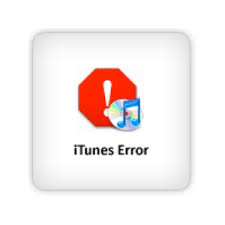
What is iTunes Error 4013?
Among the world of errors, certain errors like to appear for iTunes. Out of these, iTunes Error 4013 is one common error that iPhones users generally encounter while restoring or updating their device. This error appears with the following error message:
The iPhone could not be restored. An unknown error occurred (4013)
Therefore, it is popularly known as iTunes Error 4013.
What causes iTunes Error 4013?
The iTunes Error 4013 is usually hardware related. It is often caused by a faulty cable or a faulty port. In simple words, the error is actually due to problems in connectivity between your PC/Mac and iPhone/iPad. Hence, it is comparatively easy to resolve this issue as you don’t have to squeeze your brain, unlike other errors. You can easily fix it by using the solutions that I have presented in later sections.
What should you do?
You can simply use the solutions and resolve the issue, but, before you move further, I suggest you check certain things and make sure the problem is not software related. Following are the things to do:
- Your iTunes should be in its latest version. If it isn’t, update it.
- Also, update your Mac/PC if there is an update available to it.
- Check if there is enough space available on your device to bring in a new update.
- Your iDevice should not be low on battery power.
How to Fix iTunes Error 4013?
Fortunately, there are several easy ways available to fix iTunes Error 4013. If the error is hardware related, then you can fix it, or it is software related, then also you can fix it. Just follow the procedure that I suggest you.
1. Reboot your iPhone/iPad
Whether you are an iPhone, Android, or Windows user, rebooting often works like charm to fix several different errors. So, you should try your luck here also. Follow these steps in order to resolve the issue:
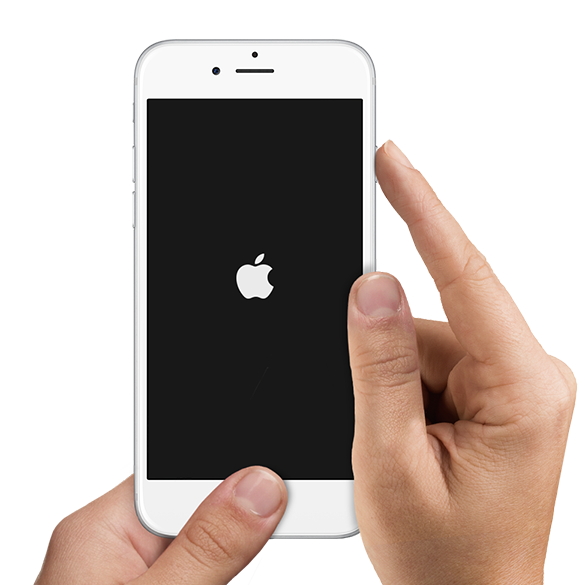
Step-1: Disconnect your iPhone from the computer, and reboot it. To do so, press and hold the Home button and sleep/wake button at once for about ten seconds. On 7 and 7 Plus, press and hold the volume down button and sleep/wake at once.
Step-2: Once your iPhone has restarted, connect it to the computer again. Now try to Update/Restore it as usual.
2. Check the Cable
A faulty cable is the most common cause for iTunes Error 4013. Follow these steps in order to resolve the issue:

Step-1: Use a different cable to connect your PC/Mac to your iPhone/iPad.
Step-2: If iTunes error 4013 doesn’t appear when you use a different cable, it means there was a fault in your previous cable. Dump it and get a new one.
3. Check the Port
A faulty port is also a very common cause for iTunes Error 4013. Follow these steps in order to resolve the issue:
Step-1: Try a different port of your PC/Mac to connect your iPhone/iPad.
Step-2: If iTunes error 4013 doesn’t appear when you try a different port, it means your previously used port is faulty and you should get it repaired.
4. Check Wifi Network

Poor or slow Wifi network can also cause iTunes error 4013. Follow these steps in order to resolve the issue:
Step-1: Disconnect Wi-Fi both on your computer and iPhone.
Step-2: Wait for some time.
Step-3: Now try to connect them to the network.
Step-4: If you are still in trouble, try to connect to a different wifi network if it is available.
5. Update your devices and iTunes
As I mentioned above also, your iTunes and devices should be updated in order to avoid encountering this error. Follow these steps in order to resolve the issue:
Step-1: Update your iTunes to the latest version. Updating will also fix the issue if your iTunes is corrupted due to any reason.
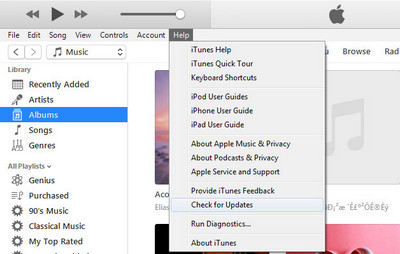
Step-2: Update your PC/Mac to their latest OS version.
Step-3: Use the newest cable that you have.
6. Reset All Settings
Incorrectly configured settings may also lead to iTunes error 4013. Follow these steps in order to resolve the issue:
Step-1: Restart your iPhone/iPad.
Step-2: Now go to Settings.
Step-3: Next, go to General Settings.
Step-4: Then go to Reset.
Step-5: Here, click on Reset all settings and enter your password when it asks to confirm your decision.
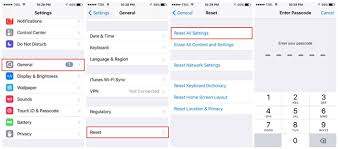
7. Use Dr. fone- Repair Toolkit
If none of the things mentioned above worked out, you should still not panic. You can just use this great third-party tool to fix the iTunes error 4013. Follow these steps in order to resolve the issue:
Step-1: Download and install Dr. fone- Repair Toolkit on your Windows PC from here.
Step-2: After installing, launch Dr. fone- Repair Toolkit and click on Repair.
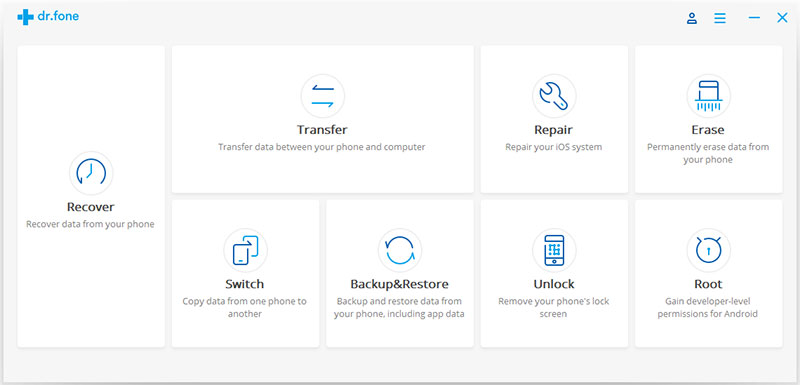
Step-3: Connect your device to the computer using a cable. Dr.fone will immediately detect your device, and then you can click on Start.
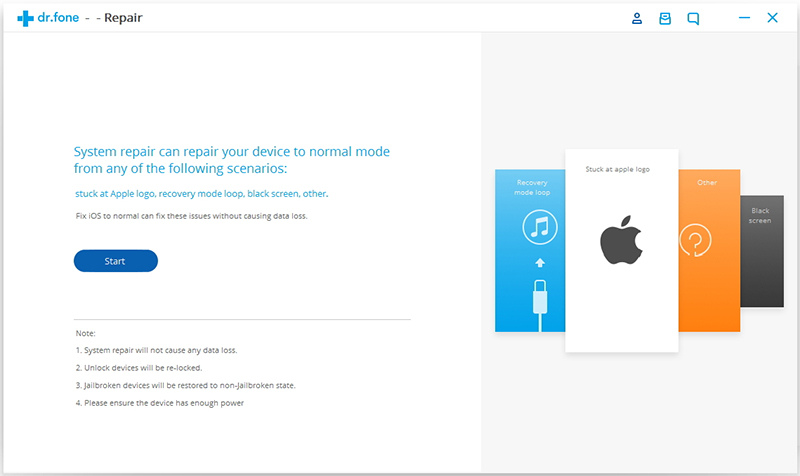
Step-4: Follow the instruction on Dr.fone and boot your iPhone in DFU mode.
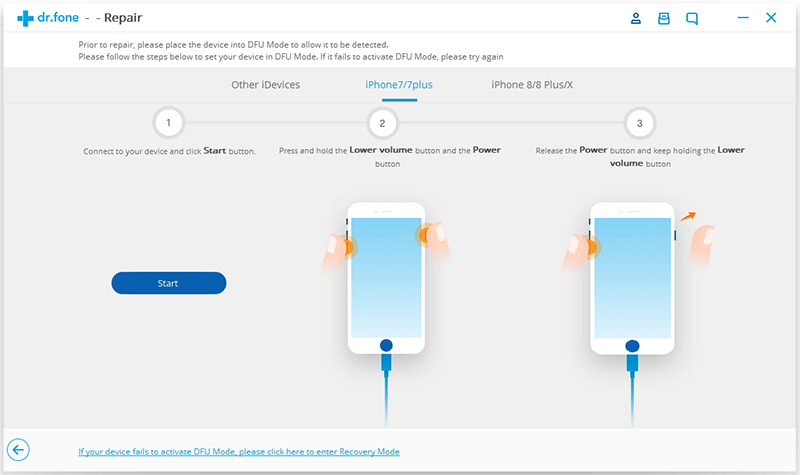
Step-5: Dr.fone will identify your iOS device and iOS version, and automatically detect the latest firmware. All you have to do is click on Download. The download will take some time, depending on your internet connection.
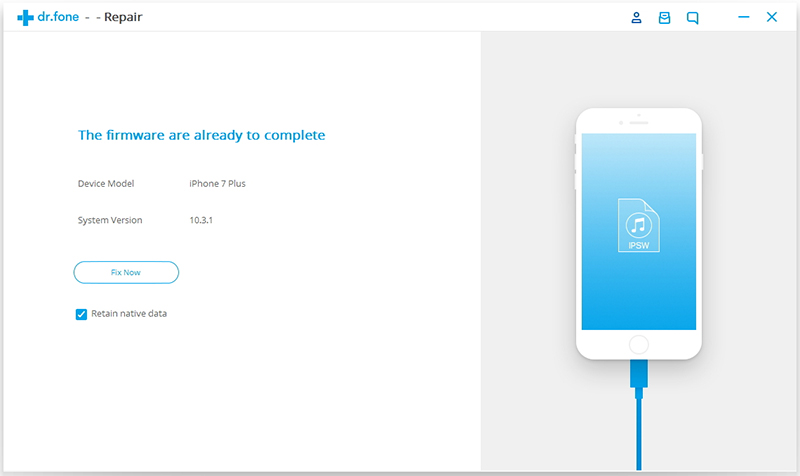
Step-6: After the download, it will automatically start scanning your device for problems and fix it. You will soon get a message that “Repair of the operating system is complete.”
Done.
Conclusion
iTunes error 4013 is a common issue faced by iPhone users. These were Top 7 Solutions to fix the iphone 4013 error. For any kind of discussion related to this topic, feel free to visit the Comments section. Hope I helped you. Have a nice day, Folks!

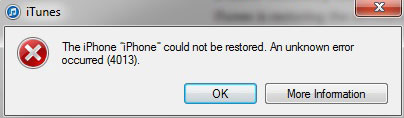
![MacBook Pro Won’t Turn On [5 Solutions] – 2024 Guide MacBook Pro Won’t Turn On [5 Solutions] – 2024 Guide](https://www.digitalcare.top/wp-content/uploads/2019/01/macbook-air-gold-2015-13-960x546-211x150.jpg)
![How to Eject CD or DVD from Mac [7 Methods] – 2024 Guide How to Eject CD or DVD from Mac [7 Methods] – 2024 Guide](https://www.digitalcare.top/wp-content/uploads/2018/09/cd-211x150.jpg)
