Compressed files are a great way of sharing a lot of content in a small packet. These packets are of .zip and .rar formats. Most of the computers are designedly able to deal with the Zip files. However, to extract RAR files, they need a specialized catalyst. So, in this article, I’m going to tell you how to open RAR files on Mac PC.
All You Need to Know About RAR Files

RAR basically stands for Roshal Archive Compressed. RAR files are the second most common archive file formats, after Zip files. These are used in abundance on the Internet for high data transmission and sharing.
People use these RAR files to lower the overall size and pack together several files and also folders into a single file. A single RAR file is hence small enough to transfer via mail or other sharing means. Just like other compressed archive files, you need to decompress or unzip the rar files after downloading or receiving them.
The file extension of a RAR file is .rar (For example, MacMetric.rar)
The most beneficial aspect of RAR files is that they feature strong AES-128 encryption and have higher compression ratios.
Mac can easily decompress the Zip files while it requires a different software to decompress the RAR files.
How to Open RAR Files on Mac?
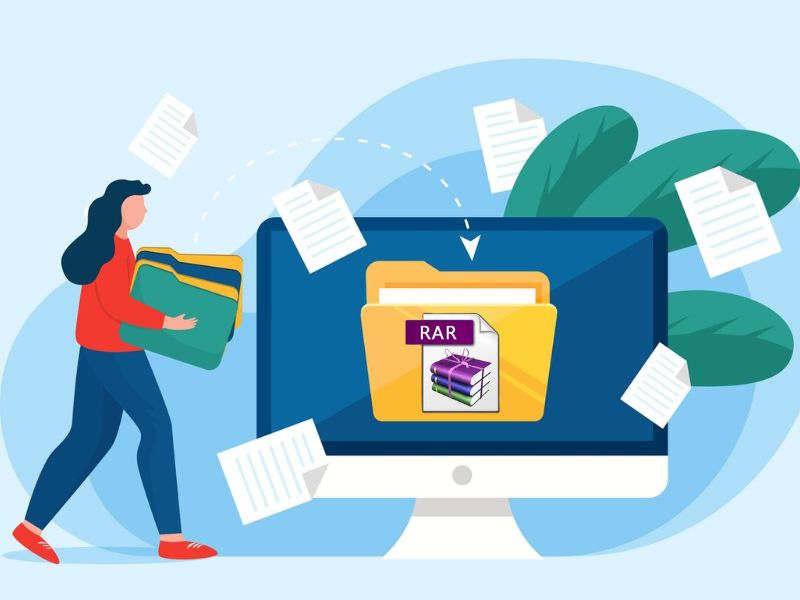
Mac operating systems are specifically designed to decompress the compressed file formats. They have Apple’s Archive Utility tool that is able to decompress a number of formats like ZIP, GZIP, TAR, etc but, it is not able to decompress RAR. Consequently, you must acquire help from another software in order to open RAR files on Mac.
So I’m presenting you a list of best software available for Mac OS to open RAR Files.
1. Unarchiver
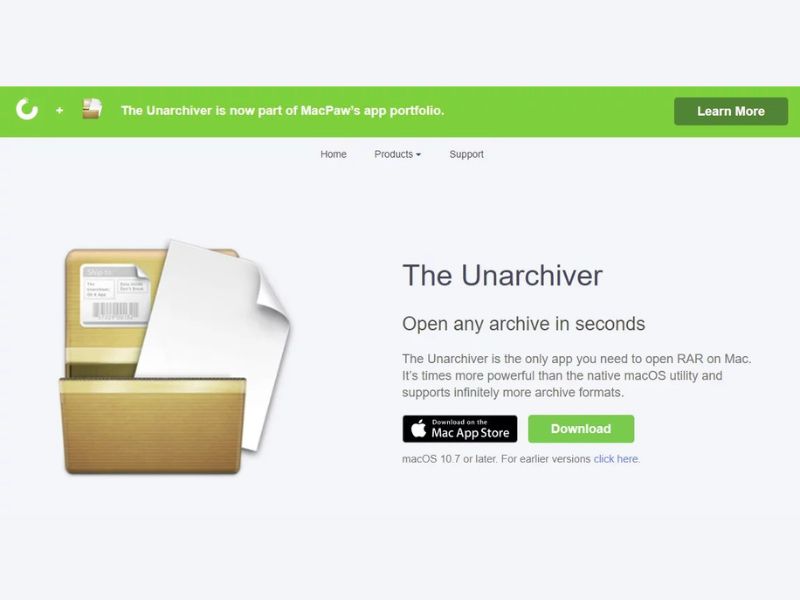
If you are looking for a solution on how to open RAR files on mac, then this tool is the best answer to all your problems.
Unarchiver is a free, small and simple to use software that unarchives several different kinds of archive files. Also, it is an open source program and supports formats such as Zip, RAR (including v5), 7-zip, Tar, Gzip, and Bzip2.
One added advantage is that it can also open ISO, BIN disk images and some Windows.EXE installers also. If you are a newbie for using Mac or even if you are not but you just want guidance, follow these steps in order to learn how to use Unarchiver:
- Step-1: Download and install Unarchiver from Mac App Store.
- Step-2: Firstly, open Unarchiver. Once opened, make sure that the box beside “RAR Archive” is check marked, along with all the other archive types you want to open with the Unarchiver. Afterwards, switch to the “Extraction” tab located at the top of the application window and then, select your save location for the resulting file.
- Step-3: Now just drag & drop your RAR or any other compressed file onto the Unarchiver’s icon, or right-click the RAR file on your Mac then select Open With and choose The Unarchiver, or double click the RAR file.
The Unarchiver will extract the files in that same folder. You can easily access them anytime you want.
2. Commander One
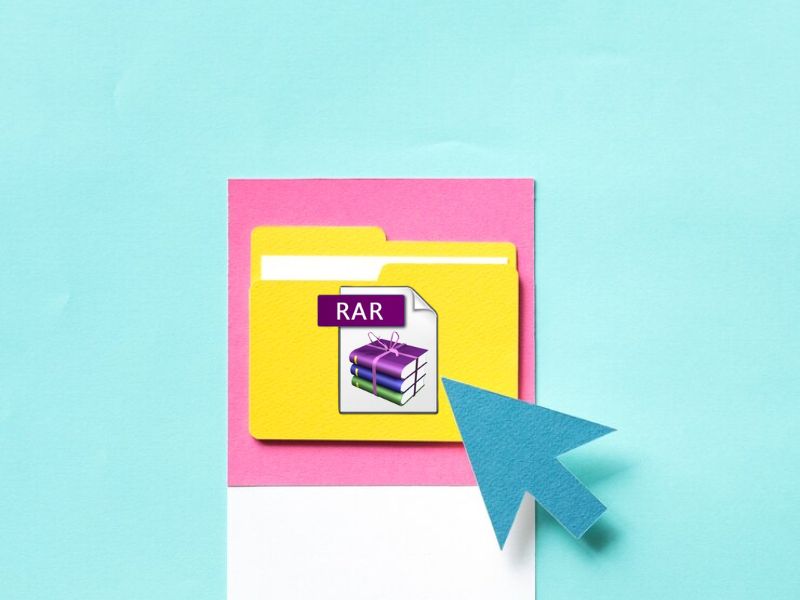
Looking for the best tool to open RAR files for your Mac? Look no further than Commander One. This top-of-the-line program is built entirely in Swift, ensuring fast and easy navigation. With Commander One, you’ll enjoy seamless management of a variety of file formats, including ZIP, RAR, TBZ, TGZ, and 7z.
Plus, we’re working on adding the ability to compress files to RAR format. And don’t forget to activate the search function within compressed archives for even more convenience. With Commander One, you can say goodbye to a tedious manual extraction and effortlessly explore the contents of compressed files right from your Mac.
Follow these steps to easily access any RAR files on Mac:
- Download and install Commander One;
- Run the app, find the RAR file you want to extract and perform all operations supported by this incredible software;
3. UnRarX

UnRarX is a Mac OS X Cocoa software that allows you to decompress RAR archives. It can also restore corrupted or missing archives using par2. It is a simple and easy software developed for people who like simplicity. Follow these steps in order to use UnRarX to extract your RAR files:
- Step-1: Download and install UnRarX from here.
- Step-2: Launch the application and drag the RAR files you want to extract to the application window. Or, right-click the RAR file on your Mac then select Open With and choose UnRarX.
UnRarX will then extract the RAR file in the same folder and you can use them however you desire.
4. iZip

iZip is the best alternative for Unarchiver and UnRarX. It is a free, secure and simple to use program that can easily extract the RAR. When you open an archive with iZip it appears as a removable disk in your OS X Finder. You can then easily manage your compressed files using Finder just like all the other files you manage. All view modes including cover-flow work fine.
iZip also provides 256-bit AES ZIP encryption for extra security. One added advantage is that iZip has partnered with Files.com to provide secure free file sharing. You simply have to click the Share button to upload and share your files over the Internet. To learn how to use iZip, follow these steps:
- Step-1: Download and install iZip from here.
- Step-2: Launch the application. Now just drag the RAR files you want to extract to the application window and let it decompress it in the same folder. Or, right-click the RAR file on your Mac then select Open With and choose iZip.
iZip treats the archived files as removable storage and makes the task hassle free.
5. StuffIt Expander
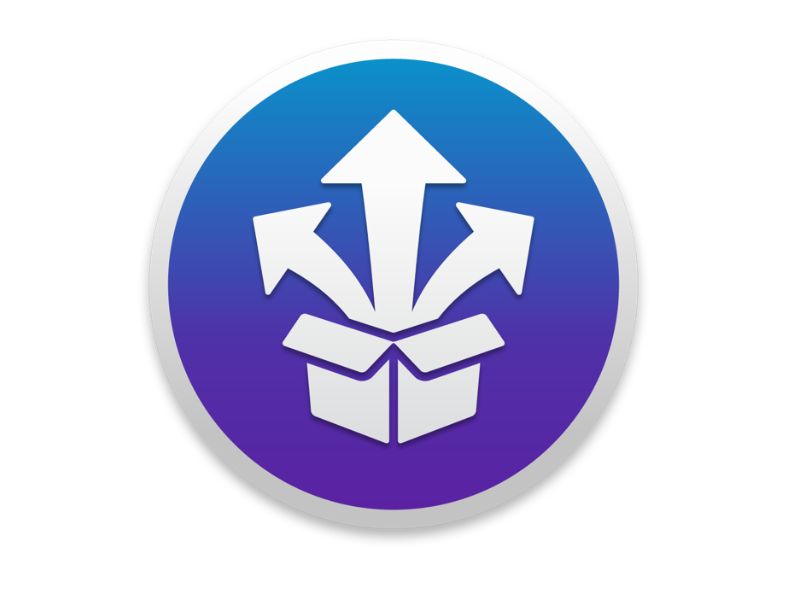
StuffIt Expander is a free and amazing program to unzip RAR files and several other file formats like Zip, GZIP, BZIP on Mac. It has a simple and easily understandable interface which makes the application loved by everyone. You can either download this application free separately or as an included feature with StuffIt Deluxe pack. To use StuffIt Expander, follow these simple steps:
- Step-1: Download and install StuffIt Expander from here.
- Step-2: Launch the application and then just drag the RAR file you want to extract to application window, or right-click the RAR file on your Mac then select Open With and choose StuffIt Expander.
StuffIt Expander will then extract the files in the same folder. Afterwards, you can enjoy using the files anytime.
6. BetterZip 4

BetterZip 4 is yet another powerful tool to open the compressed archive files including the RAR files. With BetterZip 4, you can also create archives and you can even view the content of an archive file without extracting it. The major drawback about this application is that it is not completely free to use but it offers a free-trial period. However, the app is worth every penny for people who need to handle different kinds of files on PC. Follow these steps to learn how to use BetterZip 4:
- Step-1: Download and install BetterZip 4 from here.
- Step-2: Launch the application and the drag the RAR files you want to extract to the application window. You can also right-click the RAR file on your Mac then select Open With and choose BetterZip 4.
BetterZip 4 will then comfortably decompress the archived files within the same folder and you can use the files anytime you wish.
Conclusion
RAR files possess a slight edge over the other compressed archive files. However, unlike Zip and other formats, RAR files require a third-party software to get extracted on Mac. So, these were the 5 Best RAR Files Extractors available for Mac. You can use whichever you like and whichever suits your demands.
As a bonus, I’ll present you some other good apps and software to open RAR files on Mac:
- MacPar Deluxe
- B1 Free Archiver
- RAR Extractor Free
- Simply RAR (Mac)
- Zipeg
That’s all. Start using any one of the tools to extract or open RAR files on Mac OS for free. Let us know if you are facing any issues with any of the tools mentioned in the article.

![FIXED: iPhone Stuck in Headphone Mode [16 Methods] – 2024 Guide FIXED: iPhone Stuck in Headphone Mode [16 Methods] – 2024 Guide](https://www.digitalcare.top/wp-content/uploads/2019/05/headphone-211x150.jpg)
![6 Best Duplicate File Finder for Mac [Free Download] in 2024 6 Best Duplicate File Finder for Mac [Free Download] in 2024](https://www.digitalcare.top/wp-content/uploads/2019/05/mac-211x150.jpeg)
![Fix iPhone Home Button Not Working Problem [4 Methods] – 2024 Guide Fix iPhone Home Button Not Working Problem [4 Methods] – 2024 Guide](https://www.digitalcare.top/wp-content/uploads/2019/06/phone-211x150.jpg)