If you are a regular user of Apple Airpods then you must have faced errors with it. This article will help you troubleshoot Airpod errors. And if nothing works, we have a guide on How to Reset Airpods in the easiest way possible.
Apple’s AirPods are amazing pair of completely wireless headphones, the best you can buy. These have dominated the market since they hit the stores.
AirPods have been around for a year now and they have certainly become an integral part of Apple’s eco-system. It’s not one of those devices that you just cannot live without. However, if you buy one, your life would definitely become much easier, especially if you possess an iPhone, MacBook and Apple Watch.
Amazing features of Apple’s AirPods
- Super portable design bundled with blazing fast charging means that you can literally use it for an entire day without worrying about the juice.
- Going for a run? Pair them with your Apple watch and listen music directly through them. No need to carry your iPhone!
- Takes less than 3 seconds to switch between MacBook and iPhone’s Bluetooth connection.
- Sounds better than regular Ear Pods.
- Completely wireless design makes them ideal for exercise, hyper activities and long use.
- Take one AirPod out and the music stops, it resumes as soon as you put it back. Best for small chit-chat on the subway.
In essence, it’s the convenience and simplicity of AirPods that really makes them a great iPhone accessory!
What PROBLEMS occur in Airpods
- I can’t tell if my AirPods are charged.
- My AirPods battery is draining too quickly.
- My left/right AirPods has a little or no sound.
- My AirPods won’t charge.
- My AirPods went through the washing machine.
- I dropped my AirPods in the snow/sand.
- My AirPods won’t turn on.
How to reset your AirPods
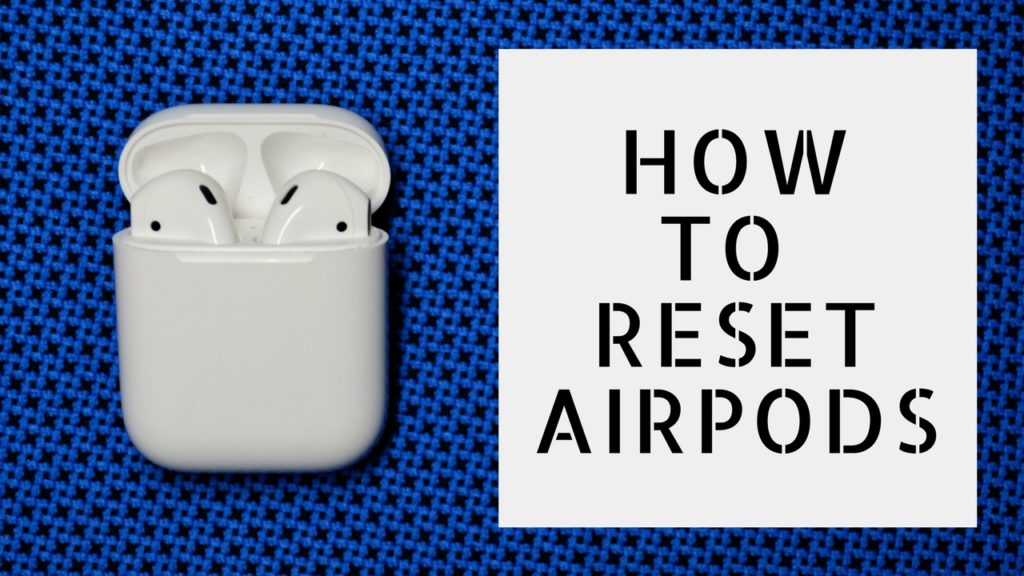
If you’ve found yourself in a similar situation, here’s how to factory reset your AirPods.
- Go to Bluetooth settings on your device. Forget your AirPods.
- Make sure both AirPods are in their case. Open the lid so you can see the indicator light.
- Hold the button on the back of the case until the light starts flashing amber.
- After the amber light blinks three times, release the button and close the lid.
- Place your AirPods adjacent to your iPhone and hold the button on the back of the case again. A pairing screen should appear on your iPhone. Press “Connect” and you should be good, with both AirPods should work properly together again.
Above Solution may help you to solve problem of resetting Airpods.
Some features of AirPods are discussed below
We can customize AirPods in 58 different colors
One of the more common requests for AirPods has been additional color options. Apple only offers them in the standard whiteAirPods in such colors as Jet Black.
Now, popular aftermarket coloring service ColorWare has announced the ability to customize AirPods with 58 different color options…
You can customize both the left and right earbud to whatever of the 58 colors you desire. The two buds don’t have to match each other. You can also choose what type of finish you want applied to the AirPods, with glossy and matte available .ColorWare is offering a variety of colors, including Jet Black, a variety of reds, oranges, greens, blue, pinks, and greys. You can choose between either solid colors or metallic.
Airpods Shortcuts
These 14 shortcuts for your Apple AirPods will streamline your daily tasks
In case you don’t know by now, when it comes to Apple’s classic earbuds, the power’s all in the volume button — yes, really. Here’s how to turn that tiny rectangle into a remote control for your iPhone.
Control the camera:
- Open your iPhone camera and press the volume up or down button to snap a quick picture. This also works with most camera apps.
Control audio from streaming apps:
- Press the centre of the volume button once to play or pause a song from Spotify, Apple Music, Podcasts, or more.
- Double-press and holdthe center button to fast-forward a song.
- Triple-press and holdthe center button to rewind a song.
- Double-press the center button to skip a song.
- Triple-press the center button to go back to the previous song.
Control phone calls:
- Press the center button once to answer a call.
- Press the center button again to end the call.
- Press and hold the center button to ignore a call.
- If you’re on the phone with someone, and you need to put them on hold to answer an incoming call, press the center button once.
- Or press and hold the center button to ignore the incoming call.
- Press the center button once to switch between two calls.
Control Siri:
- Press and holdthe center button to activate Siri.
Final Words
Apple’s AirPods have a lot going for them – they’re ultra-portable, sound great and offer easy access to Siri – but as with any piece of electronics, they can malfunction or fail.
Whether you are having battery issues with your AirPods, running into pairing problems, or other quirks. Here’s how to reset Airpods and give them a clean start with your iPhone or iPad.

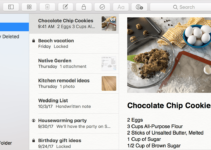
![How to Free Up Space on Mac [8 Methods] – 2024 Guide How to Free Up Space on Mac [8 Methods] – 2024 Guide](https://www.digitalcare.top/wp-content/uploads/2018/12/mac-1-211x150.jpg)
![What is mdworker Process? [Fix High CPU/Memory] What is mdworker Process? [Fix High CPU/Memory]](https://www.digitalcare.top/wp-content/uploads/2019/09/mdworker-using-large-memory-211x150.png)