The reset method for an iPhone has undergone changes ever since Apple decided to nix the clickable home button. If you currently own an iPhone 8 or an 8 plus, you will be surprised to find out that the steps to reset your phone will be different from the previous iPhones. How to reset iPhone 8 and 8 plus? That is the question that we will answer in this article.
We will look at the three methods you can use to reset iPhone 8. We will also help you decide which methods to use to do this. Let’s get started.
Why Should You Reset an iPhone 8?
If your phone is causing persistent problems, then a full factory reset can help your iPhone. It will delete all of your data but will also fix any software issues (eg: an app that was causing problems). But this must be the last resort. There are other methods you have to do if your phone starts freezing and we will discuss them in the next section.
How to Reset Your iPhone 8
There are three methods you can use. If the first method doesn’t fix your issue then move on to the second and then the third.
1. Restart Your iPhone
If your iPhone freezes but lets you use the side button (sleep button) then it can be easily resolved. Just rebooting your phone should be enough to fix the issue. You only have to reset your phone if the freezes occur more than usual.
Steps
- Press and hold the side button until the slider pops up.
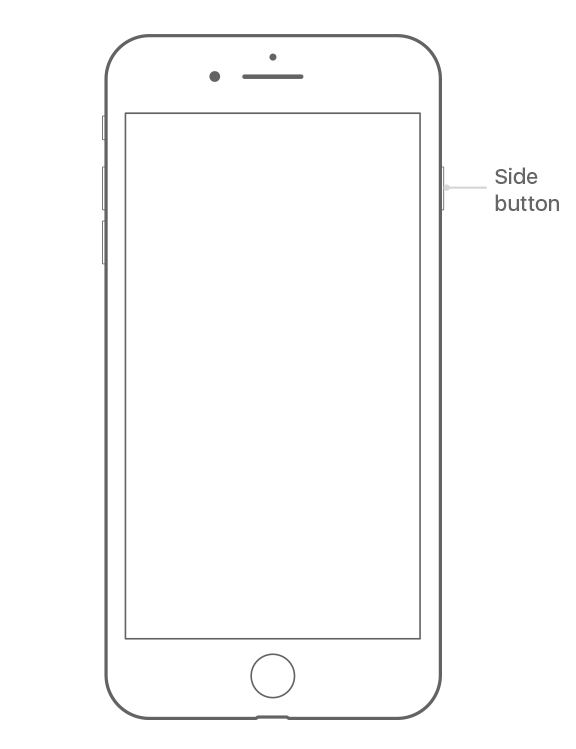
- Drag it to the right. Your phone will take 30 seconds to turn off.
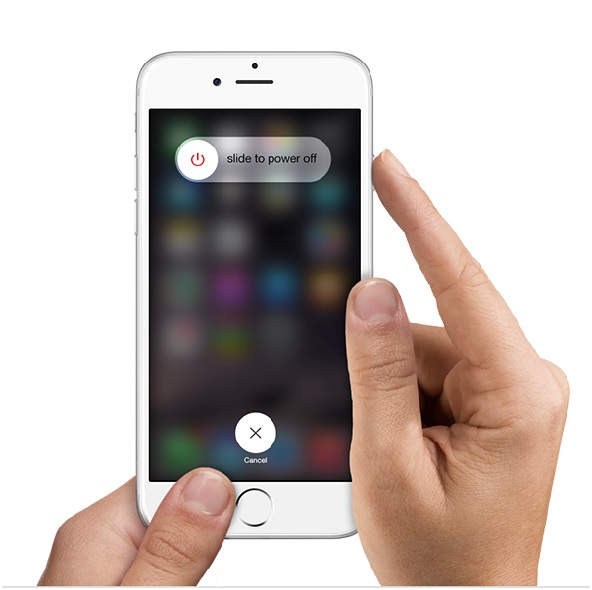
- Press and hold the side button until the Apple logo appears on the screen.
You should be able to use the phone normally after this. But if the phone does not let you turn it off normally, then you should try the next method.
2. Force Restart Your iPhone
Sometimes your phone will freeze and no matter how long you press and hold the side button, it will not let you restart your phone. This can be especially frustrating if you’ve only owned Android phones before. However, Apple does provide a way to force restart your phone so that you can start using it again. Just follow these steps.
Steps
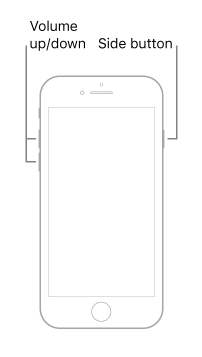
- Press and let go of the volume up button.
- After that, quickly press and release the volume down button.
- Then press and hold the side button until the Apple logo shows up on your screen.
Your phone should start working properly from here on out. But note that this method and method 1 won’t work if there are frequent freezes and app crashes. If you can’t find the problem that is causing it, then the best option is to reset your iPhone 8.
3. Factory Reset iPhone 8 or 8 Plus
A factory reset wipes out all of your personal data like photos and contacts and it also uninstalls every third party app. This will resolve the software issues your phone has. We recommend that you back up your photos and contacts before going through with this method.
Factory Reset From Settings
You can easily do a factory reset through your phone and you don’t need a Mac to do so. Just follow these simple steps.
- Open up Settings.
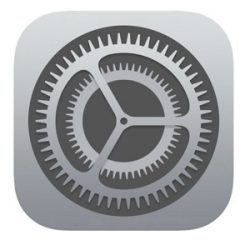
- Select general.
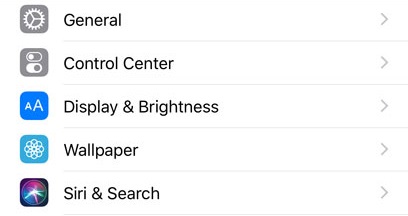
- Then choose Reset that will be at the end of the menu.
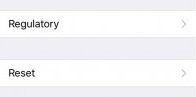
- Next, select Erase All Content and Settings and then enter your passcode.
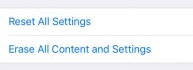
- Confirm to continue.
Your phone will take a few minutes to default to factory settings.
Factory reset Using iTunes
You can use iTunes from your computer to factory reset your iPhone. Make sure you have the latest updates installed for iTunes. These are the steps you have to follow.
- Connect your iPhone to your computer using the lightning cable and fire up iTunes on your computer.

- Press and hold the side button until the slider to turn it off shows up. Turn off your iPhone.
- Immediately press and hold the volume down and side button together until the computer recognizes your phone. Your phone will also show an iTunes logo.
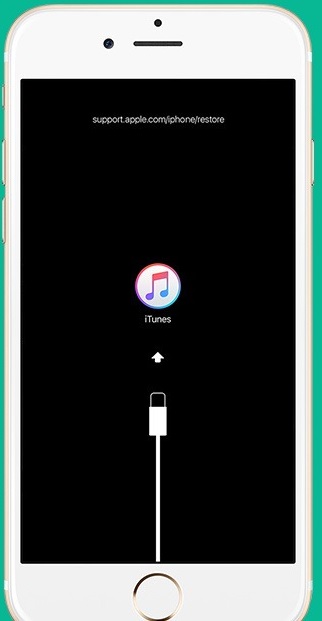
- Select your phone from the list of devices.
- You can backup files on your computer if you want to restore them later.
- Next, select restore your device and set it up as new.
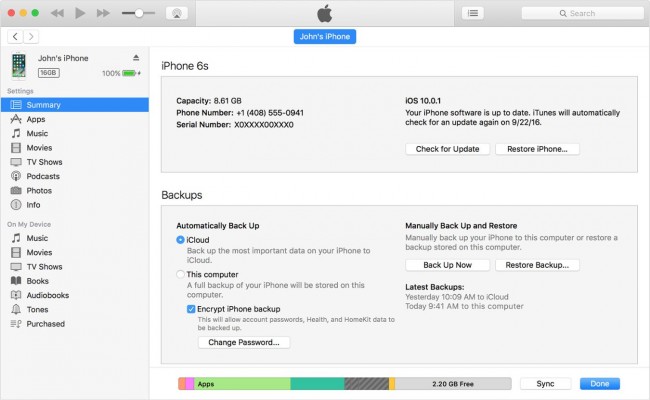
- Follow the instructions and your device will take some time to do a factory reset.
You can also check out this YouTube video on How to Factory Reset iPhone 8:
Final Take
That is all you need to know about how to reset your iPhone 8 and 8 plus. Hopefully, our methods were helpful to you. After resetting your phone, restore your backups to start using your phone normally. If you have any doubts or suggestions, please let us know in the comment section down below and we will get back to you as soon as we can.

![Get Microsoft Access for Mac [How-to Guide] Get Microsoft Access for Mac [How-to Guide]](https://www.digitalcare.top/wp-content/uploads/2019/10/apple-macbook-pro-15-review-2015-08-211x150.jpg)

![Fix iPhone Stuck on Verifying Update on iOS 11/12 [6 Ways] – 2024 Guide Fix iPhone Stuck on Verifying Update on iOS 11/12 [6 Ways] – 2024 Guide](https://www.digitalcare.top/wp-content/uploads/2019/04/iphone-211x150.jpeg)