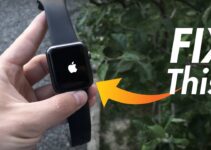Dropbox is one of the most used application especially among Macbook users. But people do find it difficult to uninstall or remove Dropbox from Mac. Let us see How to Uninstall Dropbox from Mac. Read along to find out!
Dropbox is one of the applications which helps you to store your files across cloud storage. It works just like any other folder on your physical hard drive. But there has to be something different, right? Once you drag and drop a file to Dropbox it automatically gets synchronized to all other device with your drop box account logged in over the Internet.
Warning!!
Now before we learn how to remove Dropbox from your Mac let me first warn you about the results.
- Uninstalling Dropbox will not delete your Dropbox account. It will simply remove the software from your computer.
- Once you have uninstalled Dropbox, you won’t be able to see the Dropbox menu anymore.
- As soon as you uninstall Dropbox, the synchronization of files would stop immediately.
- Uninstalling Dropbox won’t delete any previously saved file.
Now that you are familiar with the consequences let me walk you through the steps to remove Dropbox from your Mac.
How to remove Dropbox from your Mac
Now, although there are a couple of different ways to go about this, I would be discussing two tried and tested methods to remove Dropbox from your Mac.
Follow any of the two methods described below to remove Dropbox from Mac.
Method#1 Uninstall Dropbox from Mac through Trash
Now, if you uninstall Dropbox using Trash you will still have some remaining files and folders from the software. This are useless files and will just eat up your space.
- Close Dropbox. The software should not be running in the background.
- Drag-and-drop Dropbox to the trash from your Applications folder.
- Empty your trash.
Method#2 Uninstall Dropbox with CleanMyMac X
CleanMyMac X is the most advanced uninstaller for MacOS X at present. With CleanMyMacX you can uninstall any software from your Mac book in just a few clicks.
You can download CleanMyMac X software for free by clicking here.
- Go to Applications folder.
- Select CleanMyMac X application.
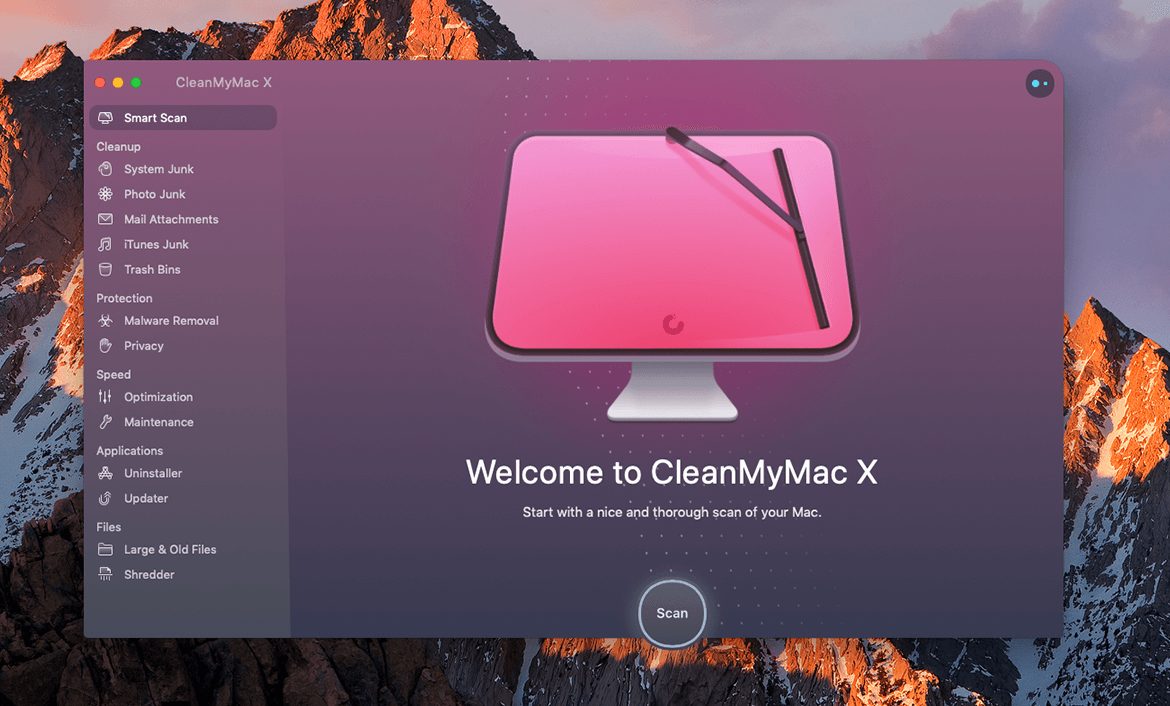
- Select “Uninstaller” from the menu on the left side.
- Click on “View All Applications” in order to see the list of all apps you have installed on your Mac.
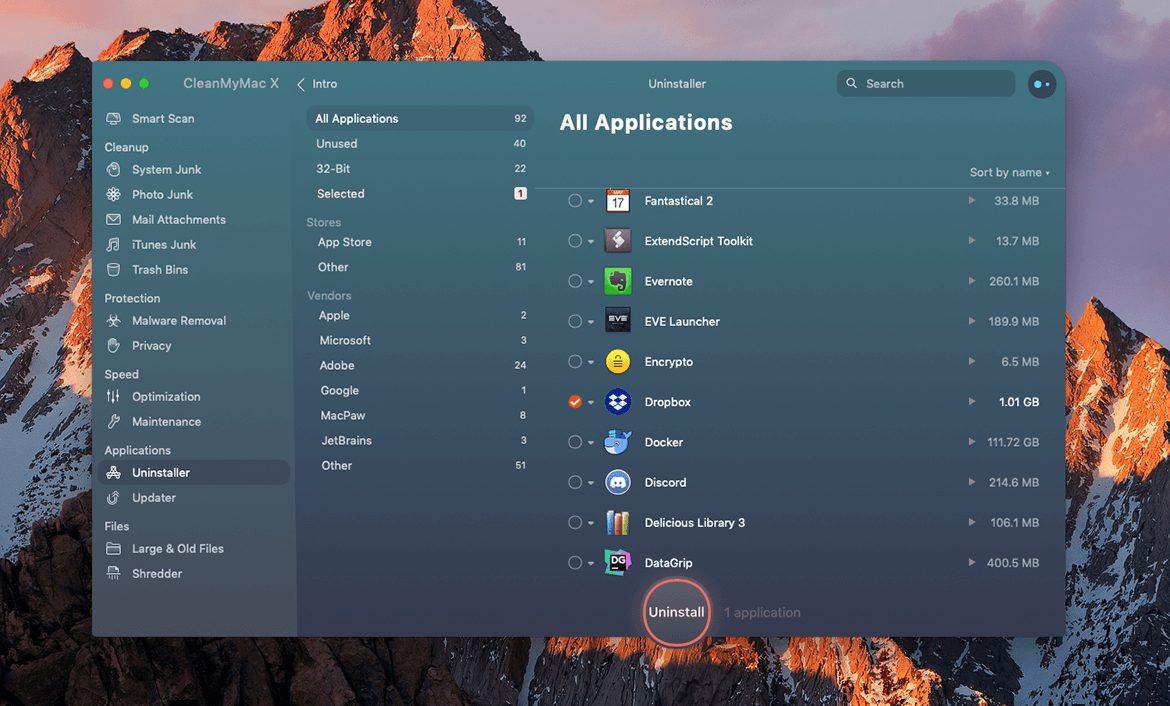
- Locate Dropbox application. You to scroll the list to locate it, or you can do the same by typing in the search field in the top right corner.
- Select checked flag on it.
- Click the “Uninstall”button which you will find on the center bottom.
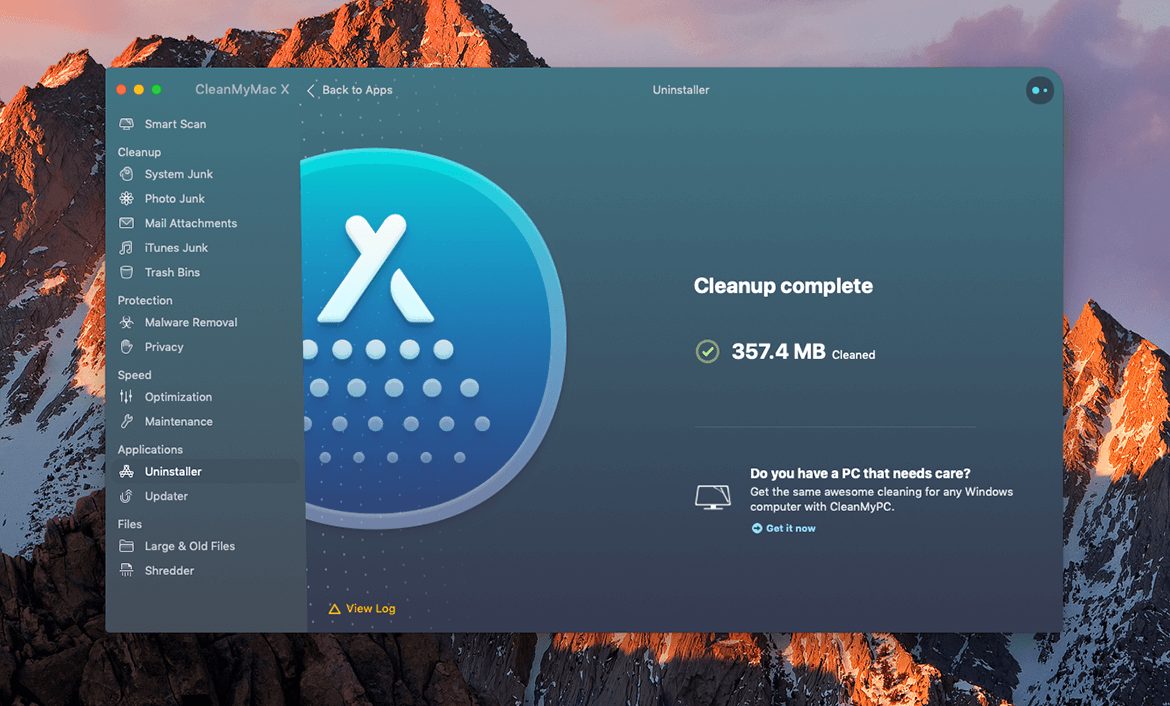
- In case you have Dropbox running in the background or you have forgot to close Dropbox app you will get the alert message. Click “Close” to continue uninstalling Dropbox.
This is it. You have done it. You have successfully removed Dropbox from your Mac.
In case you want to delete your Dropbox account permanently follow the method described below.
Delete Dropbox account
Remember if you delete your Dropbox account, all your files would be deleted from its servers permanently. Once done, this is going to irreversible. So, please be sure that you want to do this.
- First uninstall Dropbox from your laptop. After are done, log-in to dropbox.com from Safari.
- Enter your login credentials.
- Navigate to Settings.
- Select “Delete my Account” option under “General”.
Final Take!!
I hope that you were able to remove Dropbox from Mac. In case if you face any difficulty, please feel free to comment and let us know. We will get back to you as soon as possible. I hope you found the article informative and enjoyed reading it. This is all for the day. Thanks for reading!

![How To Hide Apps on iPhone [Secret Method] – 2024 Guide How To Hide Apps on iPhone [Secret Method] – 2024 Guide](https://www.digitalcare.top/wp-content/uploads/2018/02/hide-211x150.jpg)
![What is mdworker Process? [Fix High CPU/Memory] What is mdworker Process? [Fix High CPU/Memory]](https://www.digitalcare.top/wp-content/uploads/2019/09/mdworker-using-large-memory-211x150.png)