GarageBand is one of pre-installed applications which we find on our Apple devices. In a nutshell GarageBand is a digital audio workstations for macOS and iOS devices that allows users to create audio files. But not many users actually have the need of this software. On the other hand GarageBand annoyingly occupies a lot of the already less amount of storage space available on iOS devices. In this article we are going to learn How to remove GarageBand from Mac and iOS. Read along to find out!
But before we move forward with the methods to remove GarageBand, let us first take a look at it’s features. In this way you can make an informed decision on whether you want to remove GarageBand or not. In case you’re interested in the methods itself, feel free to skip straight to the ‘How to’ section.
GarageBand: Features
We already know that GarageBand is essentially a audio creating and editing software tool. Let us take a deeper look and learn about its features.
- Audio Recording
- Virtual Software Instruments
- Guitar features
- MIDI editing
- Music lessons
- Additional audio loops
- Third party instruments and Apple loop packages
- Sample multi track source file
Now that we have learnt about the essential features of GarageBand, you must have already probably decided whether you fancy it’s exciting features or not. In case you still don’t, read below to find out about methods to get rid of it.
How To Uninstall GarageBand on Mac
So here are some of the best and simple methods to uninstall Garageband from Macbook.
Method 1. Drag GarageBand icon to the Trash
The easiest method to delete garageband is to move it to trash.
- Click on Applications on the left hand side.
- Now, Select GarageBand.
- Drag GarageBand to the Trash
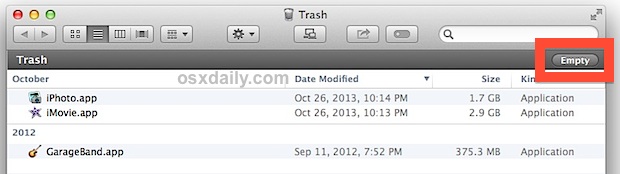
- Or instead of dragging you can simply right click on it and then select Move to Trash option.
- Right click the Trash icon
- Select Empty Trash option
Method 2. Delete GarageBand in the Launchpad
Another simple method to remove garageband from MacOS.
- Open Launchpad
- Type GarageBand in the search box.
- Click and hold GarageBand icon with your mouse until it begins to kind of wiggle.
- Nox click the “X” that appears on the upper left corner.
Method 3. Launch GarageBand built-in uninstaller
Yes, it does come with an uninstaller.
- Double click on GarageBand to open it.
- Double click on the uninstaller package and and run it.
- Follow the onscreen prompts to uninstall the software.
Also Read: How to Free up Space on Mac
How to Delete GarageBand Library Files, Caches & Preferences on Mac
Even after removing Garageband, The library files and other cache files still remain. Here are ways how you can clear those files.
Part 1. Top Level Library on Hard Disk: /Library
- Open Finder
- Click on the Go from the Menu Bar
- Select Go to Folder.
- Type the path of the top level Library on hard disk: /Library
- Press Enter Key.
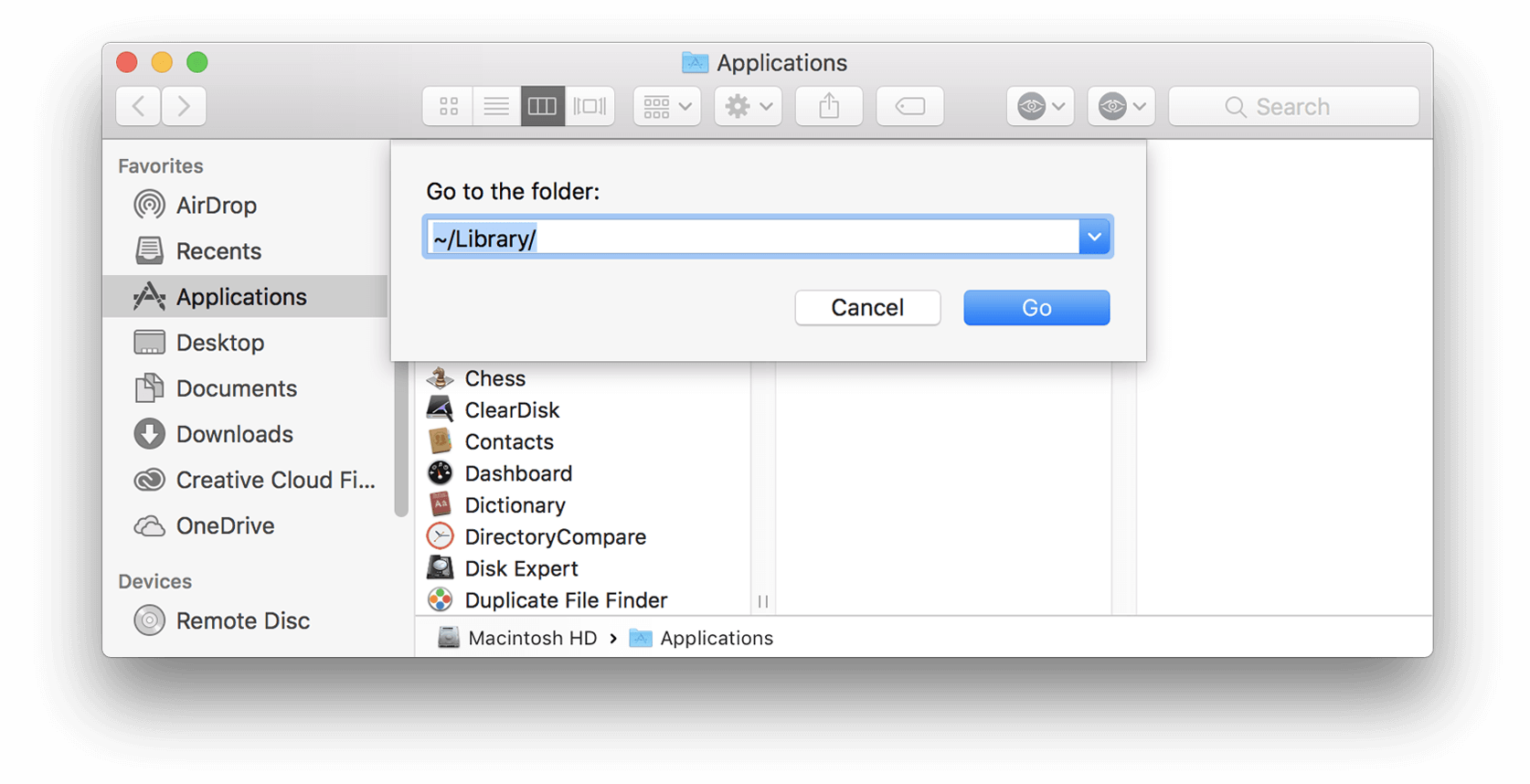
- Search for the items with the name of GarageBand in the following locations:
-
-
- /Library
- /Library/Caches
- /Library/Preferences
- /Library/Application Support
- /Library/LaunchAgents
- /Library/LaunchDaemons
- /Library/PreferencePanes
- /Library/StartupItems
-
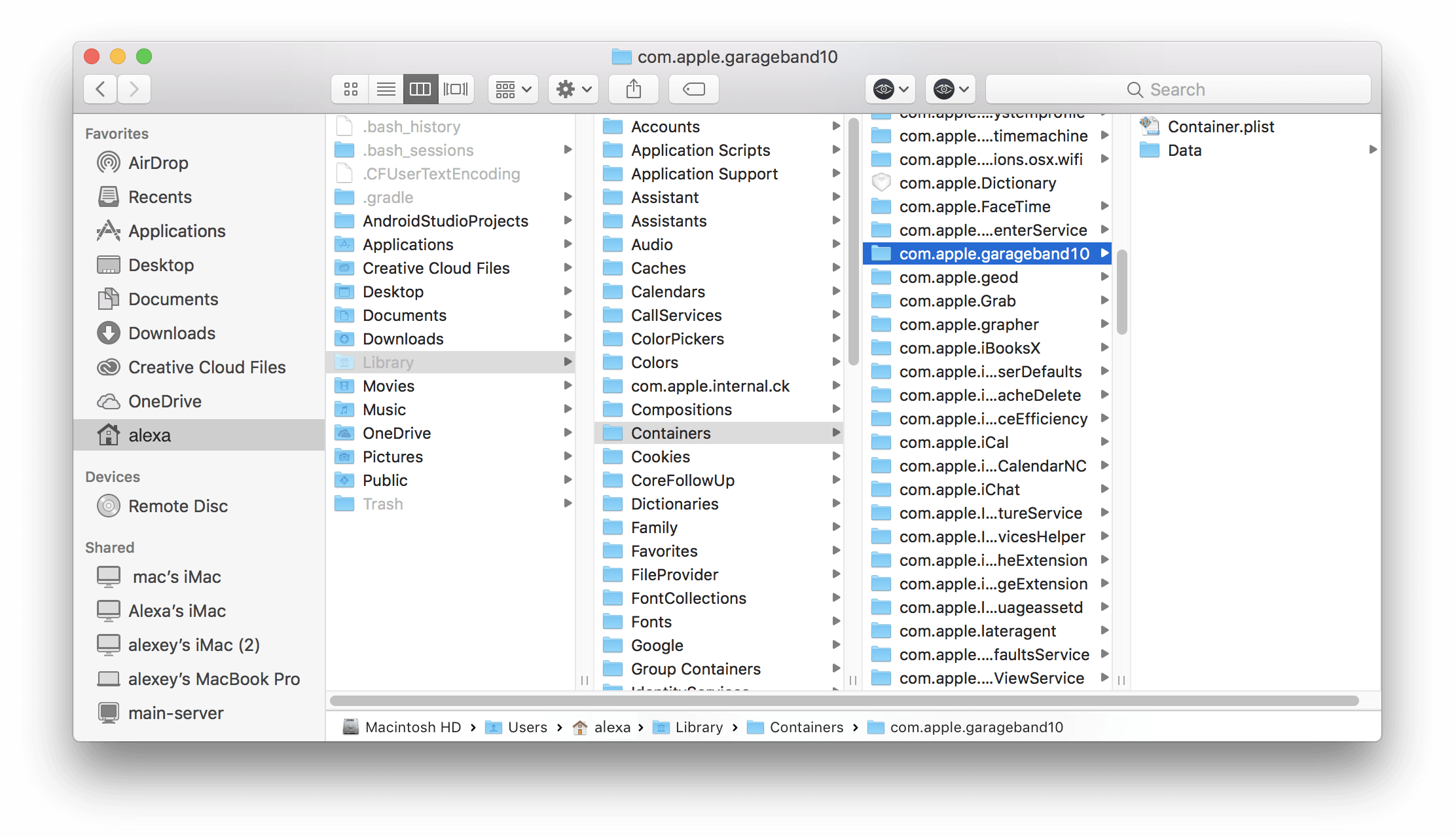
- Right-click the matched files or folders
- Select the Move to Trash option.
Part 2. User Library inside Home Folder(~/Library)
- Navigate to Go
- Now select Go to Folder
- Type ~Library in the box
- Press the Enter key.
- Identify and delete the similar named files or folders in the same set of folders:
- ~/Library
- ~/Library/Caches
- ~/Library/Preferences
- ~/Library/Application Support
- ~/Library/LaunchAgents
- ~/Library/LaunchDaemons
- ~/Library/PreferencePanes
- ~/Library/StartupItems
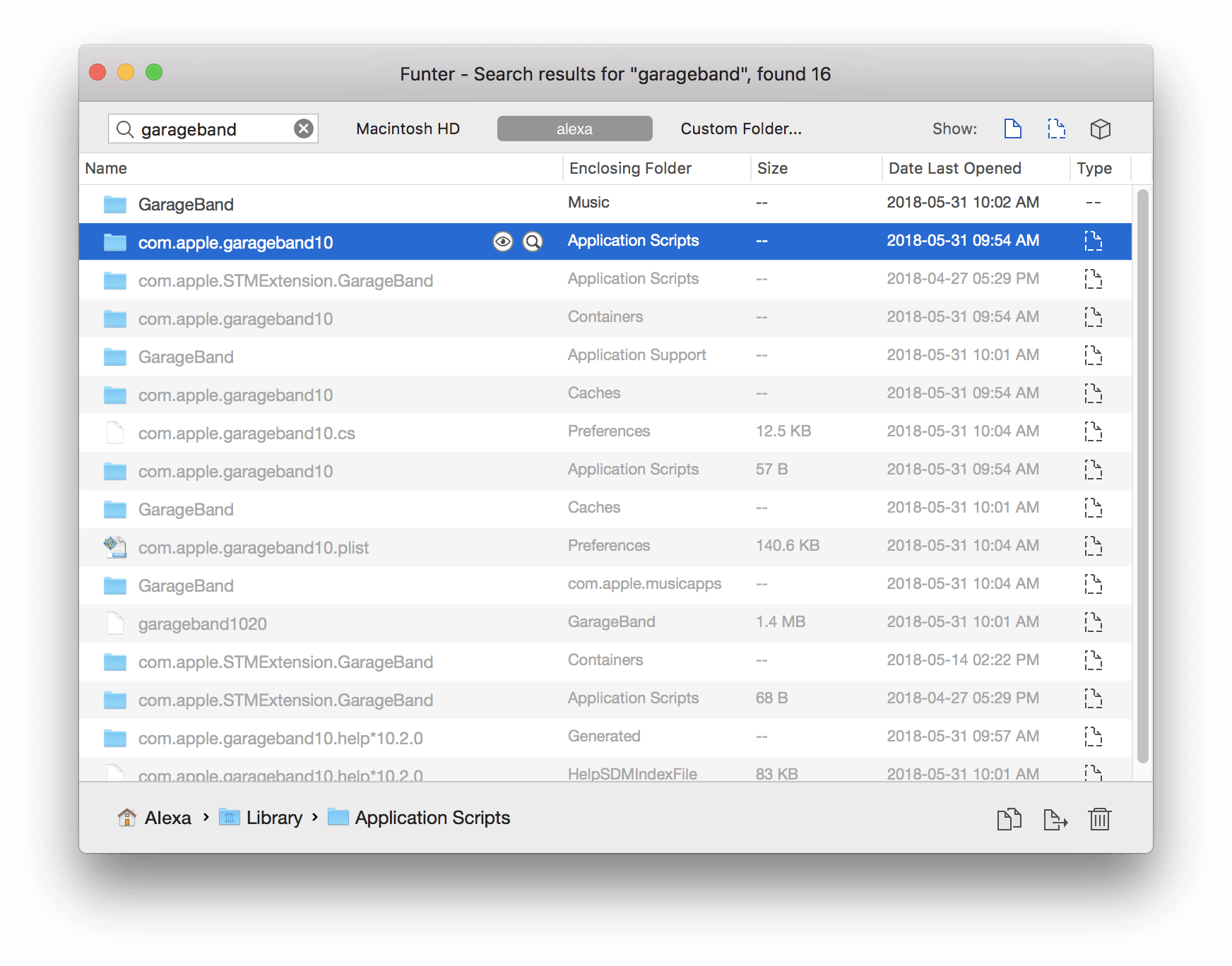
- Empty your Trash.
That’s it. All files are now removed.
How to remove GarageBand from iOS
Do you wish to remove garageband from iPhone or iPad? Here are the ways;
- Locate the GarageBand app icon on your Home screen.
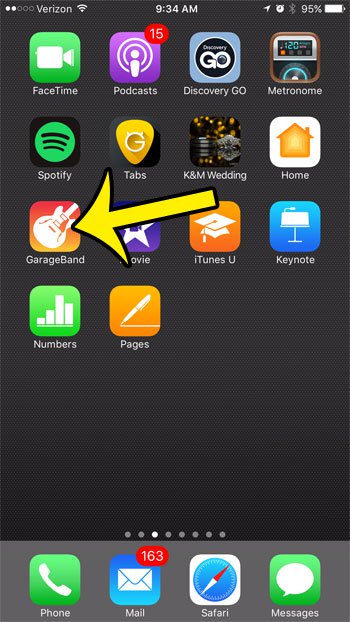
- Tap and hold on the GarageBand app icon for a few seconds. In a few seconds, a small x will appear at the top-left corner of the icon.
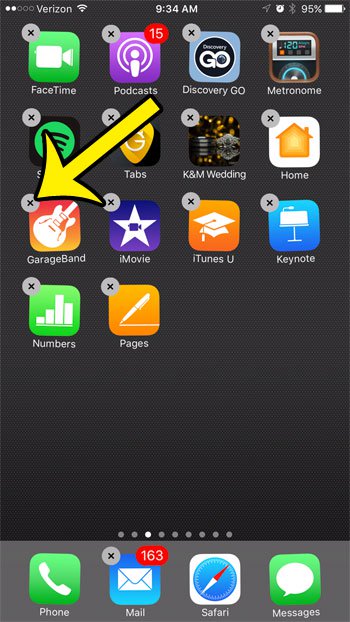
- Tap on the x
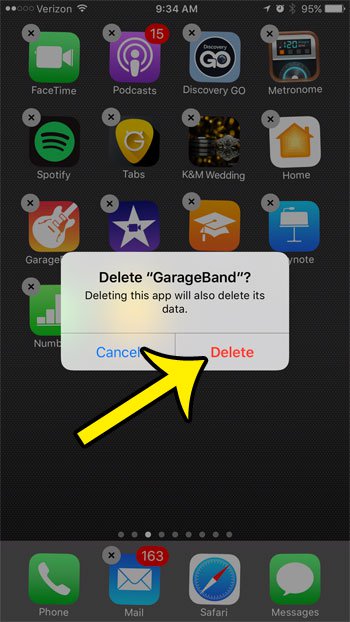
- Tap the red Delete button to confirm.
Final Take!
I hope that you were able to uninstall GarageBand from your Mac and iOS . In case if you face any difficulty, please feel free to comment and let us know. We will get back to you as soon as possible. I hope you found the article informative and enjoyed reading it. This is all for the day. Thanks for reading!

![15 Best Clipboard Managers for Mac [Free] – 2024 Guide 15 Best Clipboard Managers for Mac [Free] – 2024 Guide](https://www.digitalcare.top/wp-content/uploads/2019/06/images-4-211x150.jpg)
![[SOLVED] Enter the Password to Unlock your iPhone Backup – 2024 Guide [SOLVED] Enter the Password to Unlock your iPhone Backup – 2024 Guide](https://www.digitalcare.top/wp-content/uploads/2019/05/iphone-211x150.jpeg)
![Fix Update Unavailable With this Apple ID [5 Methods] – 2024 Guide Fix Update Unavailable With this Apple ID [5 Methods] – 2024 Guide](https://www.digitalcare.top/wp-content/uploads/2019/05/Annotation-2019-05-30-002448-211x150.jpg)