Are you annoyed about taking shaky pictures on your iPhone? Well, that’s frustrating. In this article, we can help you fix iPhone camera shaking issue
Apple products, particularly iPhone 7, 8 and X, are designed with the best cameras. The image quality has improved when the iPhone 7 was introduced with the rear / front camera. To capture great photos with iPhone it is crucial that the focus tool works correctly but sometimes the iPhone camera shaking problem faced by users in iPhone7 / iPhone 8 / iPhone X model while taking photos, which results in taking unclear and blur photos, which is very frustrating when you have to spend a good amount in the phone.
There are solutions you can consider to solve iPhone camera shaking problems on your iPhone 7, iPhone 8 and X models, so your camera works fine and gives you the best quality photos that you want to have. Below are some of the ways to solve this problem.
How to fix iPhone camera shaking issue?
Find below some of the really easy ways to solve the problem of iPhone camera shaking.
-
Take off the iPhone cover
One of the common reasons for iPhone camera is shaking may be due to the phone back cover that you have been using. This can generate blurry and poor quality images and therefore when taking photos with your iPhone, remove the phone cover so you can get a much clearer picture.

-
Remove dirt that may have accumulated on the camera lens of your iPhone
A phone’s camera lens is exposed to dirt most of the time when you use it. If your phone’s camera is not clear, it will capture unclear or blurry images. So it is important to make sure that your iPhone lens does not have dust and to clean the lens, you should use a soft cloth microfiber is the best thing to do the job properly. This will solve agitation problems so you can capture clear images.

-
Press and hold the camera button to lock focus
If your iPhone camera is still shaking while taking pictures and the images are still captured blurry. Therefore, it is better if you keep your iPhone stable and steady while clicking the pictures. In addition, it is better to press and hold the camera button to focus on the specific object you are clicking on so that the images come out clear and do not look blurry in any way.
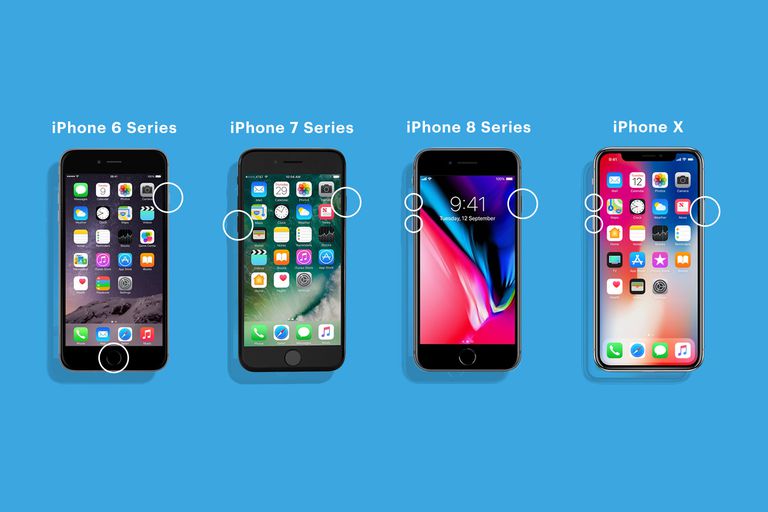
-
Restart the camera application
The camera app could be one of the reasons that can cause the iPhone camera to shake. There could be some problem with the camera application and to fix it you can restart the application and then using the phone to click pictures. This usually solves the problem.
-
Reboot your iPhone
Many times, some features of the iPhone may start to malfunction after a long period of use over a prolonged period. You can solve this problem by restarting or rebooting the device and turning it on after a few minutes.
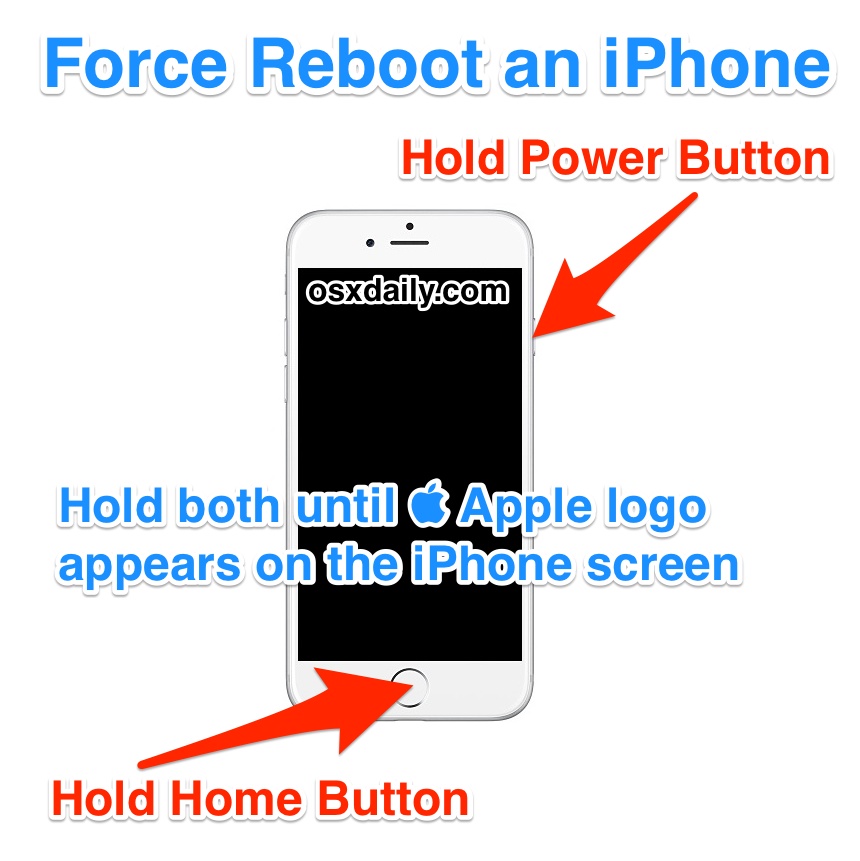
-
Factory reset your iPhone
The next step if all the above steps have failed then you just need to factory reset your iPhone iOS. However, you must ensure that you have backed up your data and then navigate to your Settings and delete all the settings to start over. This should solve the problem.
-
Turn off portrait mode on your iPhone
The iPhone X and 8 cameras are good when used in low light unless you have activated the vertical mode. Note that you are using two cameras; a wide-angle lens and other telephoto lenses. The first one has an aperture f / 1.8 that is used to allow between the light and the telephoto lens to have an aperture f / 2.8 that is not good in the dark. Now that portrait mode requires capturing your images with both lenses, low light can cause problems. If you turn off the portrait mode, the problem of iPhone camera shaking may get resolved.
-
Hard restart your iPhone
If the above solution does not solve the problem, you can also try to force your iPhone to restart so you can eliminate all other processes and this could solve the problem of shaking. To restart your iPhone, press and hold the home and sleep buttons simultaneously for about 10 seconds until the Apple logo appears on the screen.
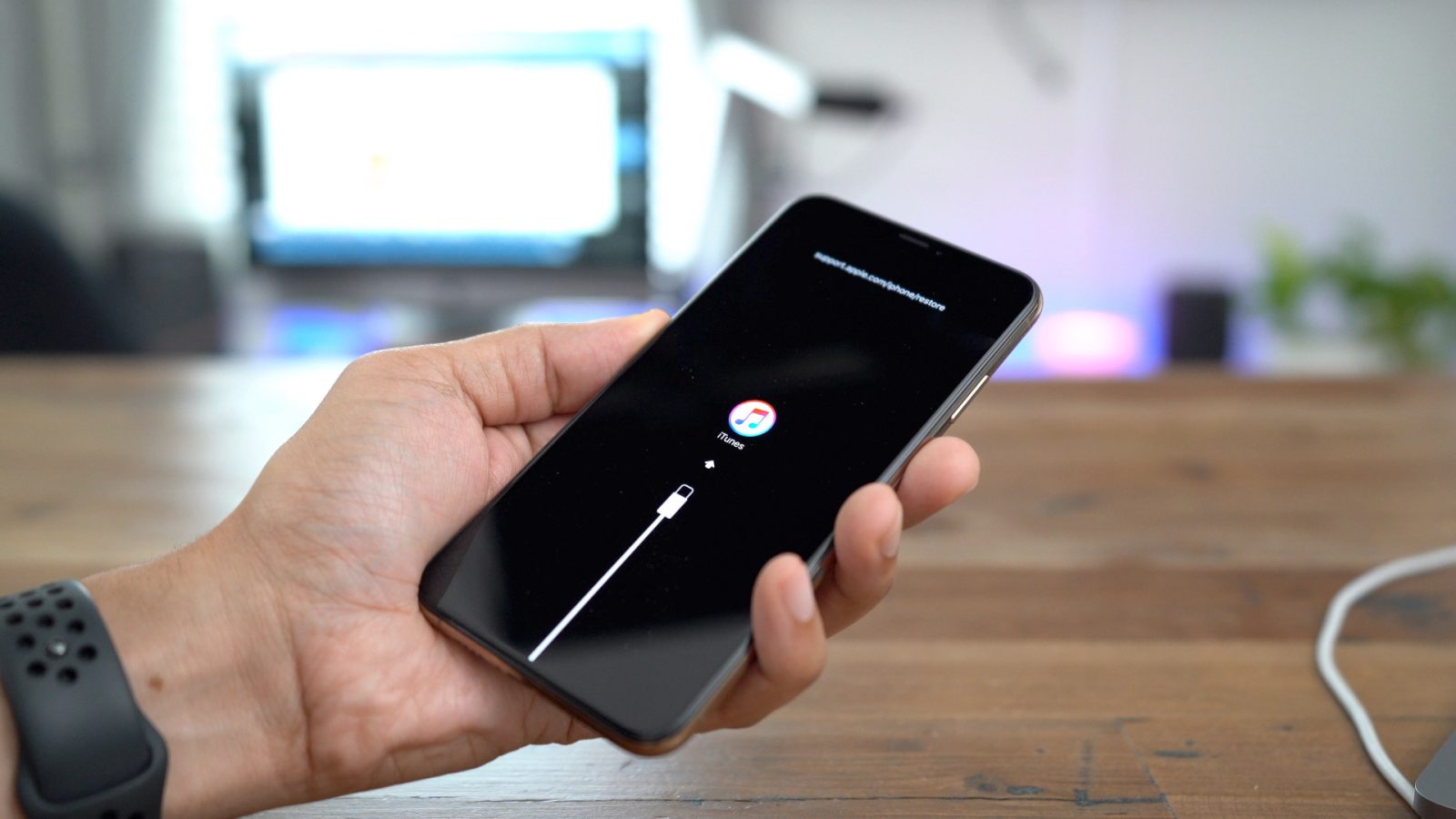
-
Restore iPhone to factory settings
Keep in mind that you should make sure you back up your data before restoring your iPhone to factory settings because this process will erase all your personal data stored on your device. Follow the given steps to make a backup with iCloud or iTunes.
- Log out of iCloud to remove the activation lock
- Go to Settings, then press Reset> press Clear all content settings
- Restore your iPhone from a backup or iCloud.
-
Change your LED lights
Keep in mind that the iPhone camera shaking problem might not be a problem in your iPhone but with the LED light that flashes while taking pictures, especially when you are in a low quality LED function. If this is the cause of the problem, you just need to remove the LED light and install a new one.

Summary
Even now, if the above methods didn’t help you in solving the camera shaking issue for your iPhone 6, 7, 8 and X model camera. Then you are advised to get professional help. Since this is a problem that has been recognized by the company itself and so they are providing quick repair facilities to all the iPhone models in all their service centers. Therefore, get it fixed professionally as soon as you can to continue having amazing photo-taking experiences.

![How to Backup iPhone Photos [5 Methods] – 2024 Guide How to Backup iPhone Photos [5 Methods] – 2024 Guide](https://www.digitalcare.top/wp-content/uploads/2018/08/0-211x150.png)
![Make Genius Bar Appointment [Quick Method] – 2024 Guide Make Genius Bar Appointment [Quick Method] – 2024 Guide](https://www.digitalcare.top/wp-content/uploads/2019/02/Screen-Shot-2018-06-25-at-6.39.08-PM-768x459-211x150.jpg)
![Can’t Install Apps on iPhone X? [Double-Click to Install] – 2024 Guide Can’t Install Apps on iPhone X? [Double-Click to Install] – 2024 Guide](https://www.digitalcare.top/wp-content/uploads/2019/05/5-1-211x150.jpg)