As mobile phone users, we have become extremely reliant on them to carry out our tasks. From our business tasks to personal tasks, our mobile phone is like our Personal Assistant. If your iPhone keeps freezing and crashing, this article is a must for you! We will start off with some basic steps on how to remove the iPhone Freezing Error and if these don’t work out for you, don’t worry, we will explain some advanced methods to fix your Frozen iPhone.
Let’s get started.
Why does my iPhone keep freezing?
If your iPhone keeps freezing, it could be a major hindrance to your daily activities. To avoid this in the future, it would be good to be aware of why it’s happening to begin with. This will help you take the required precautions so this does not happen again. There could be several reasons for the same:
-
Low Storage Space
It is never a good idea to use up every last megabyte(MB) of your data for this may be responsible for a lot of problems. For one, it becomes difficult for the iPhone to work efficiently and hence it slows down and has a high possibility of freezing. So, make sure you clean up your iPhone storage more often than not.
-
Uninstalled Updates
Apple introduces new updates regularly so as to fix software bugs and issues. If your iPhone is freezing occasionally, the reason could be a software issue that has already been resolved by Apple in their new updates. Keep checking the settings of your iPhone so that you don’t miss out on the new updates.
-
Low Battery
The low battery could be the source of the appearance of a black screen for a long period of time. This is because according to Apple if your iPhone has low battery, it is probable that a black screen may be displayed for about 10 minutes. In addition, if your battery is at 0%, it would take at least 20 mins until the iPhone starts working properly. To avoid this, keep your iPhone charged, especially if the battery percentage falls below 10%. We often don’t charge our phones until it literally stops working but this can be extremely harmful to your device.
-
Buggy Apps
If you have noticed that your device freezes while using one particular app, it is quite possible that that app is the one to blame. This is because that app could have bugs in the source code. To stop this, first, check if there is an update of the app available on the App Store. Else, you may try deleting and re-installing it. If the problem still persists, you may have to stop using that app altogether.
How to Fix your Frozen iPhone
There are many ways that you follow to fix your iPhone. Here are some solutions that’ll help you fix Freezing issue on your iPhone 6, 7, 8 or even iPhone X.
1. Hard Restart
If you can’t understand what exactly is causing the problem, the optimal solution is to hard/force restart your iPhone. This won’t solve the problem for good but is an easy way to get the phone working within a few seconds.
For an iPhone X/ iPhone 8:
The steps to be followed are:
- Press and quickly release the Volume up/down buttons
- Hold the side button until the logo is displayed.

For an iPhone 7/7+:
The steps to be followed are:
- Hold the side button and volume down button together.
- Do this for at least 10 seconds until the Apple logo appears.
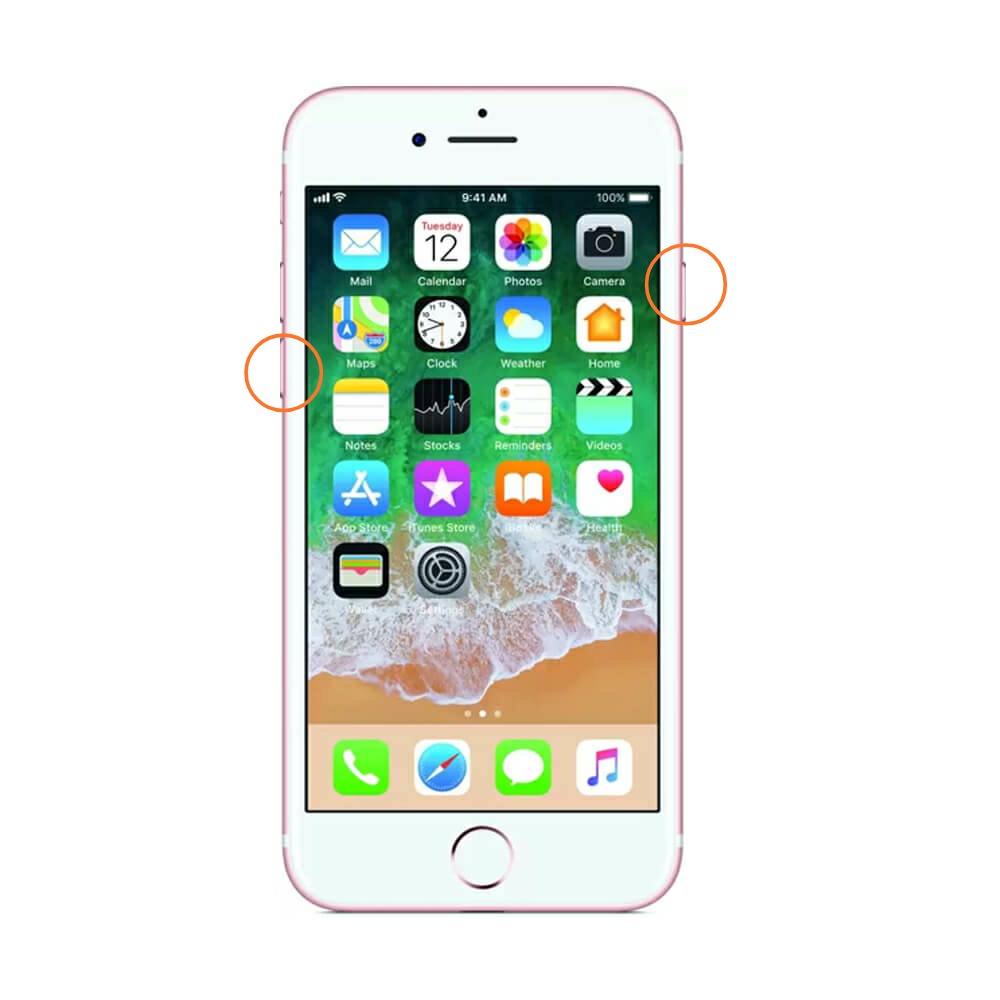
For iPhone 6s and the models before that:
The steps to be followed are:
- Hold the Home and Power button together.
- Do this for at least 10 seconds until the Apple logo appears.
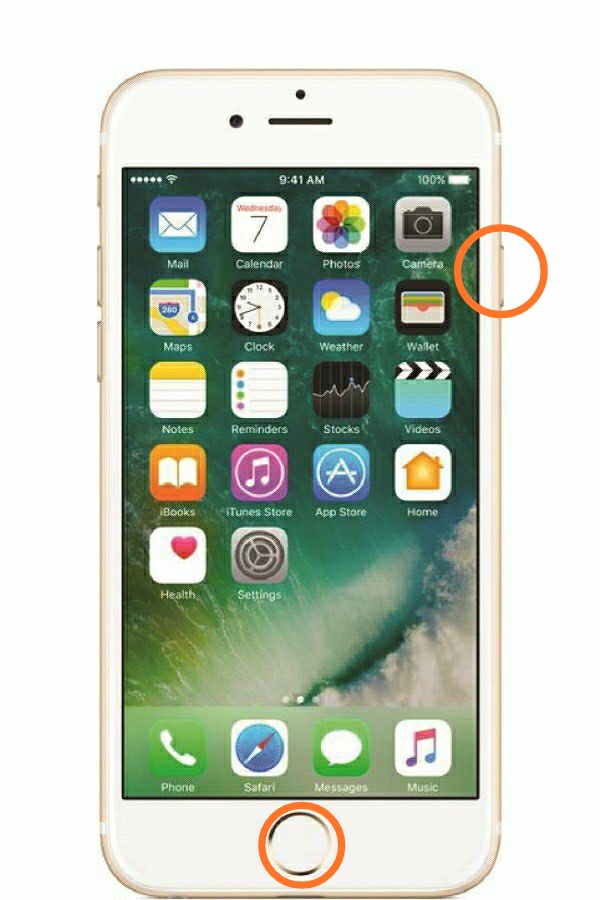
If the problem persists, you may consider resetting the iPhone (Any Model):
Settings>General>Reset>Reset All Settings
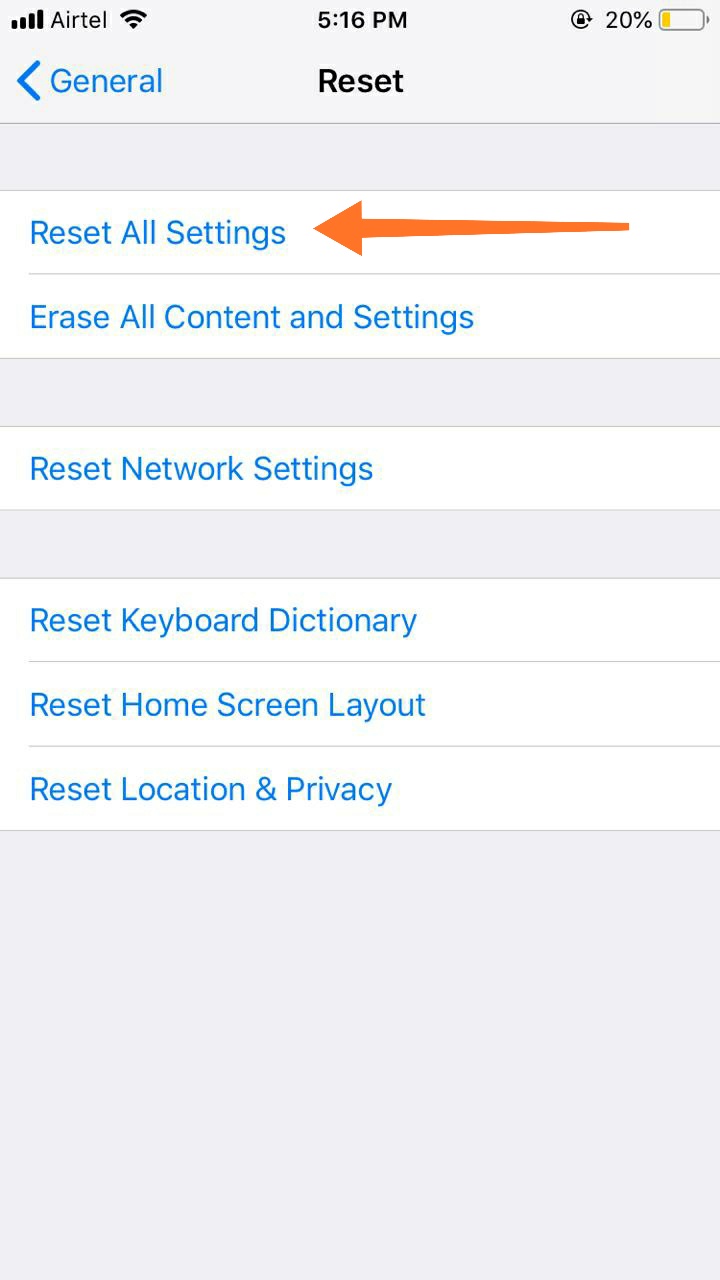
2. Figure Out The Faulty Apps
As discussed earlier, some apps can have bugs in their source code which may be responsible for the freezing of the iPhone. These steps can be followed to figure them out:
- Notice which apps were open when the iPhone froze.
- Check if the iPhone freezes again when you open that particular app.
- Figure out if that app was installed recently
- Observe whether or not the settings of your iPhone have been altered.
Once the app is located, delete it and re-install if needed.
3. Update the iPhone
You must regularly check for updates in order to remove all sorts of bugs that may contribute to the freezing of your iPhone. To do this:
Settings>General>Software Update
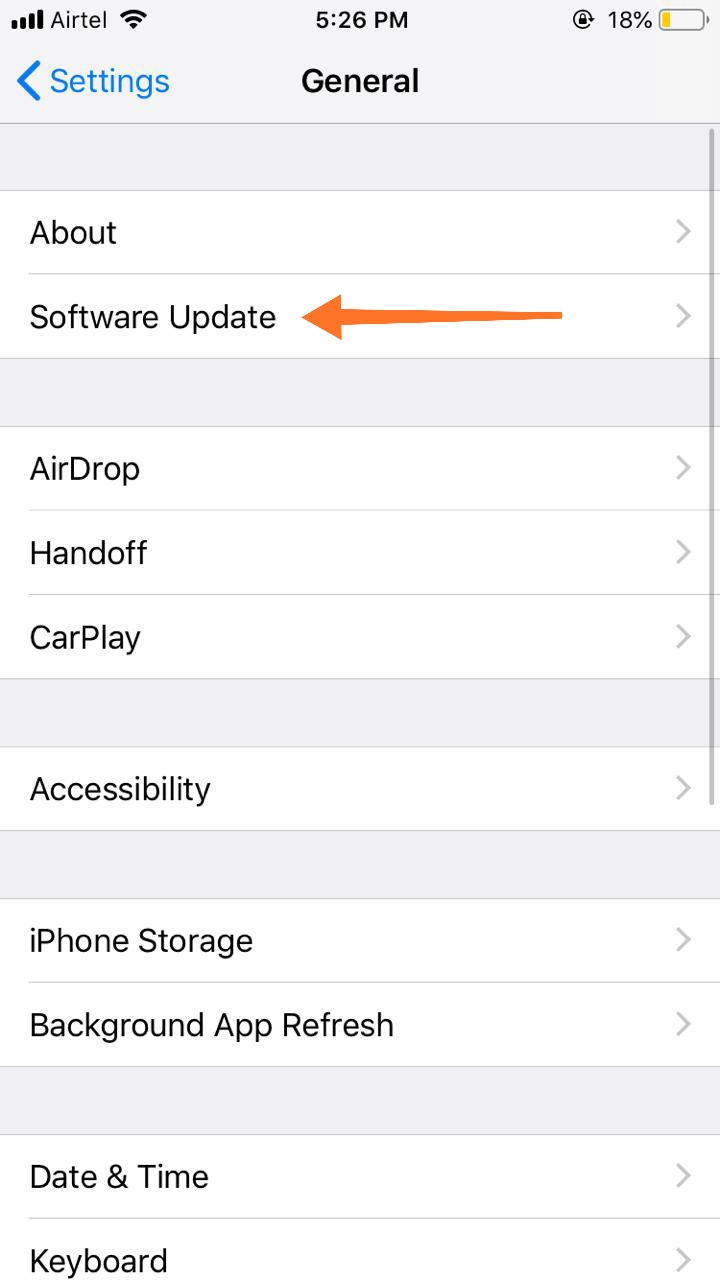
4. Restore Your iPhone
If the steps above haven’t solved the problem, you may try this method:
- Connect the iPhone to the computer.
- Once you select iPhone, go to Summary.
- Click on Restore.
This will restore your iPhone to the previous version.
5. Using third-party apps
If all the methods mentioned above have proven to be a failure in solving the problem, you may consider using a third-party app:.
- iMyFone Umate Pro- This is an app that is used for clearing up the storage space of the iPhone. It also holds rank #1 for the same.
- Tenorshare ReiBoot- This is an application that is used to not just solve the screen freezing problem on the iPhone, but 50 more such issues. You need to download this on the computer and launch it with the iPhone connected to the computer.
6. Fix Hardware Issues
If none of these methods worked, it is possible that there may be a hardware issue involved. Examples include water being present in the internal components of the device. Unfortunately, you can’t do anything except contacting the Apple Repair Services or skilled technicians.
7. Factory Reset
This should be the last resort as it will erase data. The first step is to back up all your data. Once that is done, follow these steps:
- Open iTunes on your computer.
- Connect your iPhone to the same computer.
- Select your device on iTunes.
- Go to Summary.
- Click on Restore.
- The iPhone will automatically reboot and will hopefully come resolving all issues.
8. Device Firmware Update Restore
This is the deepest type of Restore that can be performed on the iPhone. To do this:
- Connect your iPhone to the computer.
- Open iTunes and let it recognize your device.
- Hold the power and home button together for at least 8-10 seconds.
- Once this is done, release only the power button.
- You will see a message popup saying “iTunes has detected an iPhone in recovery mode”
- You may now release the Home button too.
Fixing your iPhone freezing error is easier than you would have imagined, isn’t it? I hope that at the end of this article, you have found one appropriate method for you that puts all your queries concerning “How to Remove iPhone Screen Freezing Error?” to rest!

![How to Create an Apple ID Without Credit Card [3 Ways] – 2024 Guide How to Create an Apple ID Without Credit Card [3 Ways] – 2024 Guide](https://www.digitalcare.top/wp-content/uploads/2019/04/ID-211x150.jpg)
![Fix iTunes Songs Greyed Out Issue [5 Easy Ways] Fix iTunes Songs Greyed Out Issue [5 Easy Ways]](https://www.digitalcare.top/wp-content/uploads/2019/08/4-5-211x150.jpg)
![Fix iPhone Won’t Backup to iTunes [6 Solutions] – 2024 Guide Fix iPhone Won’t Backup to iTunes [6 Solutions] – 2024 Guide](https://www.digitalcare.top/wp-content/uploads/2018/09/1-1-211x150.jpg)