If you were a long-time Windows user and just switched to macOS, then the one thing you might find difficult to replace is the trusty Notepad. It’s is a free text editor that is very simple to use and it hardly eats up any resources. You can also get started on HTML on it. If you are looking for Notepad for Mac, then read on.
In this article, we are going to take a look at the different Notepad alternatives and how to install them. If you don’t want multi-file editing or colors or any of that jazz that Notepad++ offers, then this article is for you. Ready? Let’s get started.
Is Notepad Available for Macbook?
You won’t be getting the same Windows Notepad on your Mac. And it makes no sense to install a Parallel Windows on your Macbook just to use Notepad.
While there are many text editors for macOS, there are only a few that offer the simplicity of Notepad. There are inbuilt apps, apps you can download and even a way to actually use the original Notepad on your Mac without any fuss. In the sections down below, we are going to discuss the details of the best Notepad alternatives for Mac.
5 Best Notepad Alternatives for Mac
This list will give you the best Notepad alternatives. They are not ranked in any particular order and you can choose any of them. The links for these apps and installation processes will be given in the descriptions.
1. TextEdit
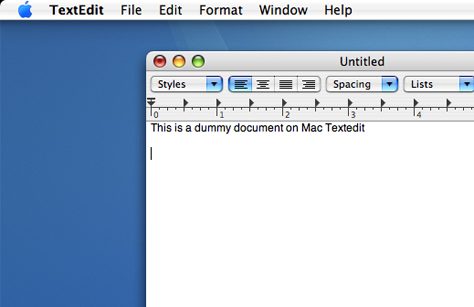
TextEdit is a neat stand-in for Notepad. It comes pre-installed in macOS and is completely free. It is a little more advanced than Notepad and you will notice at first that you will not be able to open some file formats. There are two methods you can use to correct this. You can add .txt extension to the files you want to open or you can select Format> then choose Plain Text. To make this setting the default, select Preferences> the select Format> and the choose Plain Text.
With this, you will able to enjoy TextEdit just like Notepad and have that familiar sense of simplicity.
2. Notepad – Simple TXT Editor
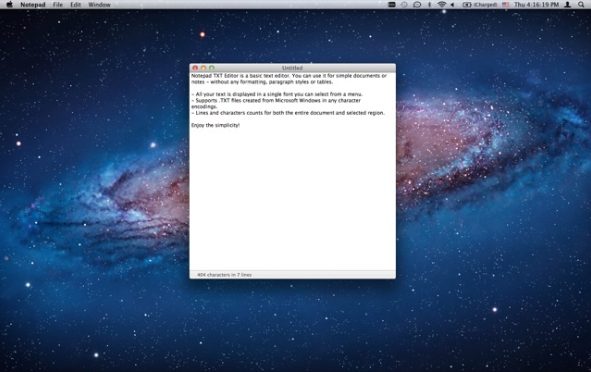
Notepad – Simple TXT Editor is a barebones text editor just like Notepad. There won’t be any formatting issues like TextEdit so you don’t have to change any settings or add any extensions. The name of the game here is simplicity. It also supports .TXT files created from Microsoft Windows in any character encodings.
Notepad costs 99 cents and is highly rated on the Mac App Store. You can check it out by clicking on this link.
3. Notepad Using Parallel’s Desktop 15
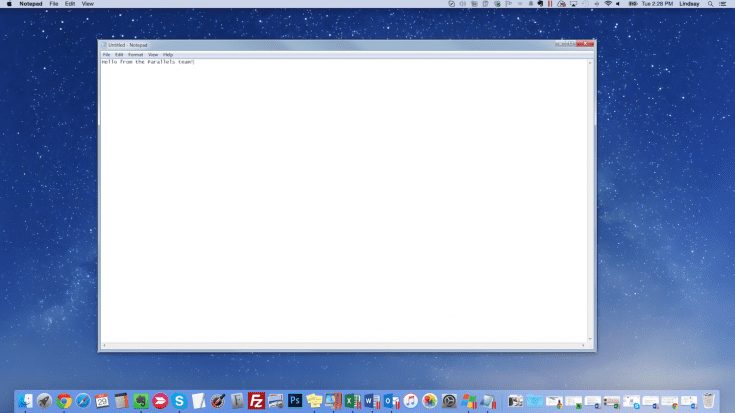
Okay, I am not saying that you should buy Parallel’s Desktop 15 just for Mac. But if you are used to Windows applications that have no macOS replacements, then Parallel’s Desktop 15 is definitely worth checking out. You can use the Windows version of Notepad (the original) without any issues.
In Coherence mode, this application lets you run Windows programs as if they were Mac apps. It is also very fast so you don’t have to worry about a performance hit. This is a great application that you should definitely consider if your work has a lot of Windows apps that are irreplaceable and it also lets you run Notepad.
Parallel’s Desktop 15 offers a 14- day free trial and the license costs $79.99 total for students and home users and $99.99/ year for testers and power users. You can buy it by clicking here.
4. Tincta
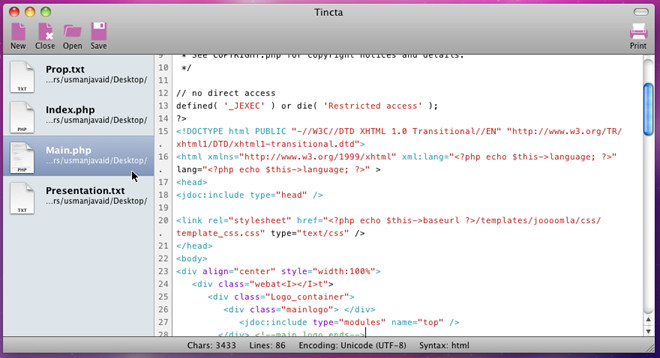
Tincta is a very reliable text editor. It is very simple to use and you can easily take notes but it is a lot more advanced than the Notepad. It comes with syntax color profiles for over 60 languages and supports basic programming. But all of this gets out of your way and you can easily use it as Notepad for Mac. The developers of Tincta have made sure that you enjoy its simplicity and you only have to see other features when you want.
Tincta is available for free on the Mac App Store and you can download it by clicking on this link.
5. Editra for Mac
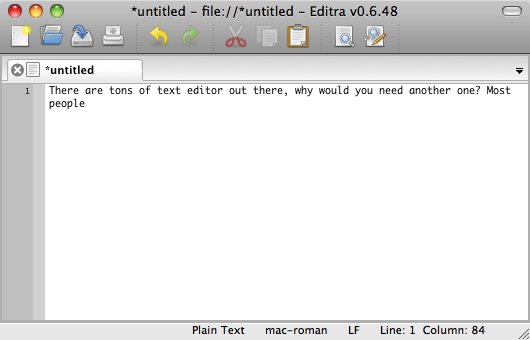
Editra is another simple open-source text editor. It is advanced compared to Notepad but it is highly configurable so that you get the same simplicity the Notepad offers. It supports many programming languages like C, C++, Java, Python, and sixty other programming languages but it can all be ignored easily and just be used as a text editor.
Editra can be downloaded for free by clicking on this link.
Final Take
That’s all there is to know about Notepad for Mac. Hopefully, this list was helpful and you have found the perfect Notepad replacement for you. If you have any more suggestions or doubts, please leave it in the comments section down below.

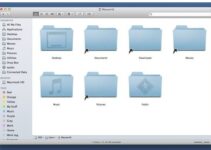
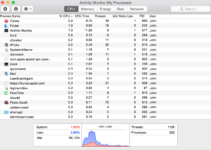
![Forgot iPhone Passcode? [Here’s What to do Next] Forgot iPhone Passcode? [Here’s What to do Next]](https://www.digitalcare.top/wp-content/uploads/2019/09/forgot-iPhone-passcode-error-1-211x150.jpg)