Sharing calendars within and outside of organizations is not something new. It is possible to share with a coworker or someone from outside the company such as a customer is possible with the right tools.
First, team members create calendars within the platform they have been using such as Office 365 Outlook or SharePoint. From here, you can share the Outlook calendar outside the organization or even within the organization. Shared calendars help teams to collaborate and schedule events and tasks as well.
How to Share Outlook Calendars with Coworkers
Office 365 external calendar sharing and editing are mostly done with users outside the company. But before then you should know how to share with co-workers, and give them the necessary rights.
If you are using Outlook calendars that you have created, synced from SharePoint, or shared by other coworkers, you can also share them or edit them as needed.
To share an Outlook calendar, you need to navigate to the right calendar, right-click, then click the “share” button. One can also click the “share” button on the calendar page and then select the calendar you intend to share.
Just enter the email or the name of the person you intend to share with. Outlook will suggest and auto-fill the email address when you input the first letters. Simple!
How to Share Outlook Calendar Externally
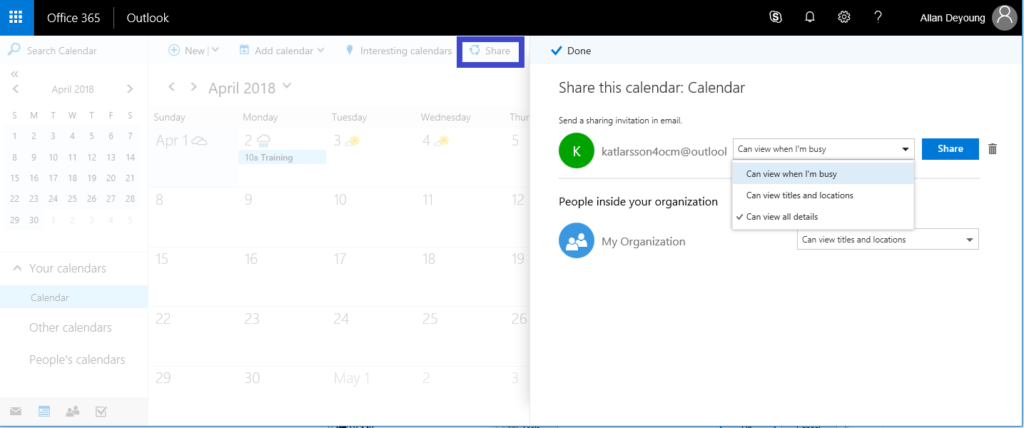
Source: microsoft.com
Just like sharing the calendars with team members, you can also share Outlook calendar outside of organization. According to experts, office 365 external calendar sharing and editing are very important. How do you go about this?
For this, one, you need admin rights. So, visit the admin center, navigate to “settings,” then “services and add-in.” Set it “on” or “off” to allow sharing with external users. If you have been wondering how to share Outlook calendars with external users, the most crucial setting has been done.
Now, any employee in your organization can execute the office 365 external calendar sharing and editing even to anonymous users. The process of doing that is similar to that of sharing with team members.
However, it is good to remember to make necessary edits for the rights of the users such as the following:
- Delegate – This is the full rights for office 365 external calendar sharing and editing. If you want users to do anything to the calendar, including deleting, give them this right.
- Editor – Once you share Outlook calendar with external users, they can edit. This is best for delegates.
- Full details – When you share calendar on Outlook with external users and give these rights, it means they can view all details, but on a read-only basis.
Conclusion
For Office 365 external calendar sharing and editing, it is crucial to make the right edits and give appropriate rights to avoid sabotage of events or tasks. Many organizations have collaborated well with their customers, suppliers, and other external stakeholders through this option.
The insights we’ve shared are clear on Office 365 external calendar sharing and editing for both coworkers and external users. Be sure to follow them, especially if you operate an ecommerce business.



