Buying a mac laptop is more expensive than buying other models. However, if you do not wish to spend a huge sum on repairs and replacement, you need to put effort into maintaining your mac.
This article lists a few simple tricks and tips that anybody can perform to keep their laptops safe and sound for a long while. However, if your laptops have serious issues that you cannot redress all by yourself, you can visit a professional macbook repair store.
7 Tips To Maintain Your Mac In Great Condition
1. Have A Proper Schedule To Backup Data
Laptops are crucial for your regular work. Most of our data is stored on our laptops, and sudden crashes and data loss can be worrisome. Data backups are vital irrespective of the model or the company from which you purchase your laptop.
A sudden virus infestation might corrupt all your valuable data, and even the most sophisticated laptops cannot guard against all sorts of data losses and breaches. So you must have a well-defined data backup schedule. But thankfully, with a Mac, it is pretty easy.
Most models have an in-built time machine that backs up all your data. All you have to do is select the time machine option under Settings and select a device where you would like all your data to get backed up periodically.
Since all your data gets backed up at periodic intervals, if you accidentally delete a file, you can get it back quickly. For instance, if you have deleted a file from your picture gallery, then go to the time machine icon (which resembles a little clock) in the picture gallery and scroll through it to restore a photo that you have lost.
2. Get An Antivirus Software For Your Laptop

Source: onesafesoftware.com
Even the most sophisticated version of mac is not entirely immune to virus attacks. Hence installing good antivirus software is not negotiable. Antivirus software has data backup ability, so if you have good software, you might not have to back up data in any other way.
Go for software that gives threat analysis after regular time intervals. Most software will give regular updates, and they will also get upgraded periodically.
3. Remove Old Files That You Do Not Use Anymore
You must remove old files periodically, or else they will take up space in the memory, and as a result, your laptop will run slowly. At times when the WiFi in your house or office is turned on, some programs automatically download files even without your active consent, and all these downloads are junk files that must be removed for optimum performance.
Most Macs come with a program to optimize the storage, so if you have enabled the optimize storage option, the old files that you have not opened in a while will be moved to the cloud, and this will declutter your memory space. However, it is vital to note that just removing the file is not enough; the cache associated with the file should also be deleted to free up as much space as possible.
4. Do Not Crowd Your Desktop
Many people have the habit of storing files on the desktop. This is because files saved on the desktop are easy to spot and can be uploaded or attached quickly in a mail. However, having a cluttered desktop is a bad idea because everything you store on your desktop takes up space in your laptop’s RAM.
You could also use a staking option if you do not wish to remove or delete files from your desktop. Stacking options create folders for similar files, and this declutters the desktop to a great extent.
5. Learn How To Properly Shut Down And Restart The System
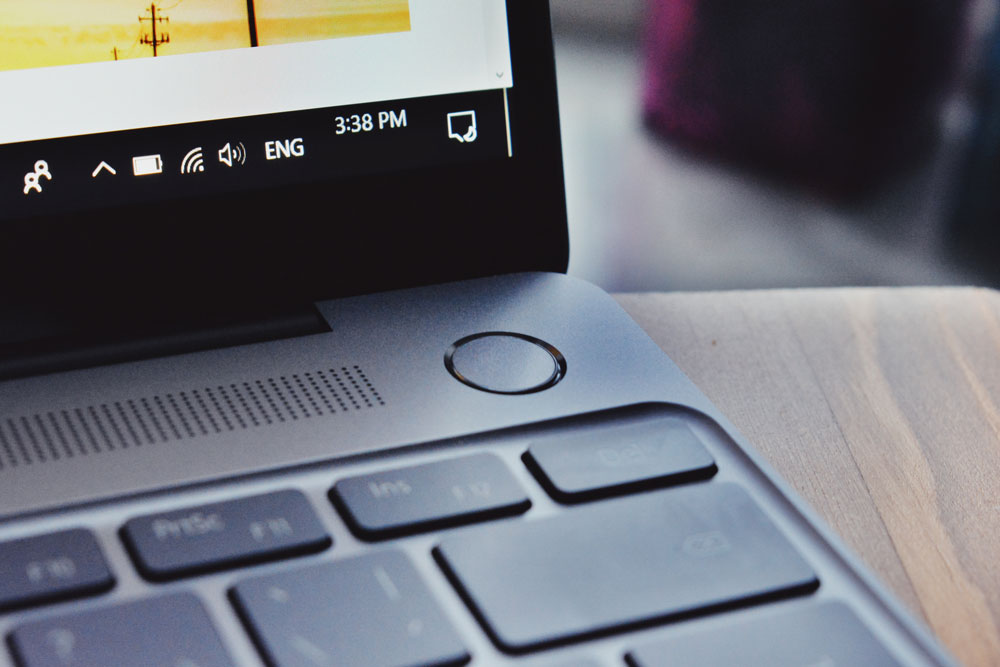
Source: smokeball.com
Most latest laptops come with a sleep mode. So if you are not working for a long time, the device becomes inactive. When you have to wake up your laptop from the inactive state, all you have to do is move your finger on the touchpad a few times.
However, the existence of a sleep feature induces most users to not shut down their systems regularly, and this is bad for the laptop in the long term. If you do not shut down and restart the system periodically, as restarting allows the system to get upgraded, it also clears out temporary data files.
You must also know how to shut down the system properly. Most people put the money down even before the shutdown is complete. So the programs that run in the background close abruptly, which is bad for the system.
6. Pay Attention To Disk Utility
If you are facing sudden app closure or an external disk attached to the laptop works suboptimally, you can go to Launchpad and type Disk Utility there. If the external disk malfunctions, you choose the external disk from the sidebar, then select First Aid, followed by Run.
Most people use the First Aid option for disks when their system behaves erratically, like sudden screen freezing, etc. However, you can run the First Aid option even when everything is seemingly fine.
7. Update The System Regularly
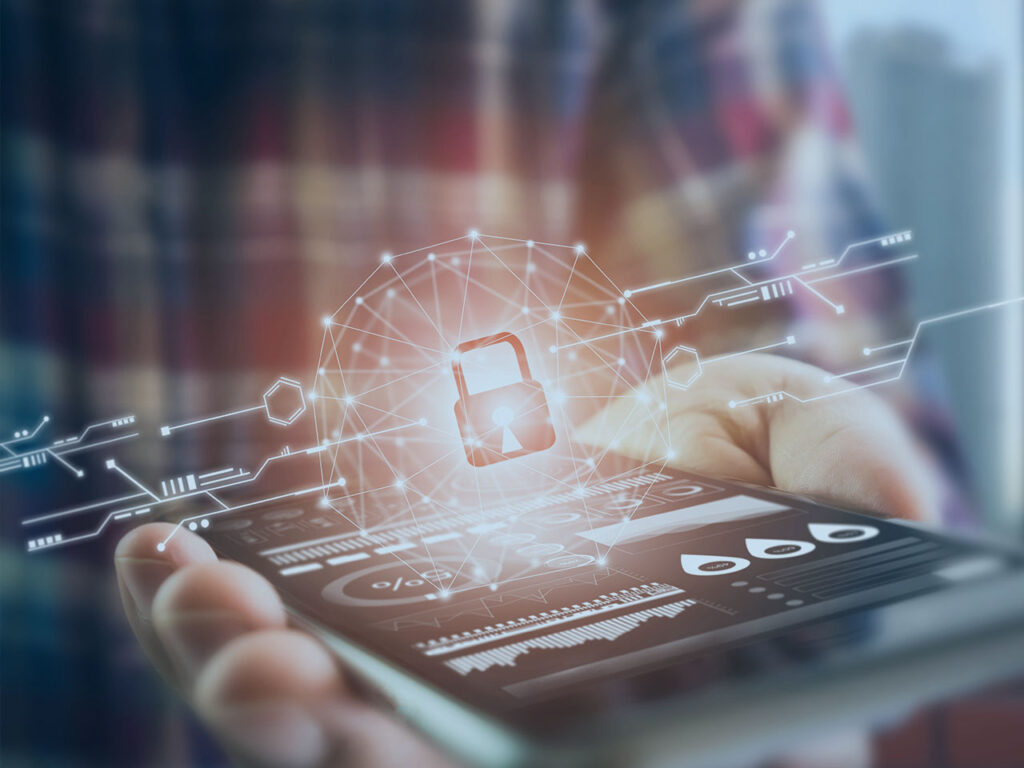
Source: pandasecurity.com
The company updates the software for the system regularly, so you must go to the App store and check for the latest upgrades. If there is an upgrade, then run the upgrade on your system to enable the latest version of software on your system.
Conclusion
A little bit of effort can prevent virus attacks, data losses, or system slow down. Luckily, these days there are applications that give you periodic reminders to back up data, remove unused files or upgrade the antivirus system based on the threats faced by your laptop.
Simple measures like restarting the system, removing unused files, freeing up space on the desktop and shutting down the system correctly can go a long way in improving the life of your device. Such simple measures will also ensure that your maintenance bill is minimum and visiting a repair shop becomes minimal.



