The iCloud functionality has helped Apple product users simplify numerous activities that require cross-device connectivity. From the simple sharing of bookmarks to the cross-installing of applications, iCloud has made it really easy for users to keep things tidy between multiple devices running Mac software.
If you are one of those that have two or more Apple devices, then most probably, you will have experienced this connectivity first hand. However, syncing applications is not always desirable, and many people are annoyed by this functionality.

A very common complaint expressed by many Mac users all over the world, is the syncing of their browser activity from one device to another. Until recently, Apple was fighting hard to keep Safari as the primary browser for its devices.
However, seeing users being irritated by basic syncing functionalities that restrict surfing privacy, it changed its approach and started allowing them to have Chrome as a primary browser choice.
This, of course, does not mean that you as a user will be forced to use Chrome in order to avoid having your surfing activity popping-up live on another device. Mac settings allow for the un-syncing of Safari between one’s iCloud registered devices.
Going online should be your business, regardless if you want to look for casino games at Mansion, or if you want to check the timetables of the movies showing at your local theatre.
The same applies to the browser that you will decide to use in order to do that. If for example you want to use Safari, but you do not want everyone connected on your iCloud to know what you are looking at, then all you need to do is to make a couple of adjustments in your settings.

Disabling your iCloud should of course be out of the question, as there are numerous advantages that come along with the use of the service and its storage allowance. Luckily, un-syncing your Safari browser does not require disabling iCloud.
If you want to inactivate the browser activity handoff and you are using a MacBook, then you will have to go to System Preferences – General – Allow Handoff and then turn it off by deselecting it. If you want to do the same on your iPhone or iPad, then you will have to go to Settings – General – Handoff and to untick the Handoff feature.
If for whatever reason you want to disable iCloud on your MacBook completely – even though it is not recommended – then you will need to go System Preferences – iCloud – Overview and to click on Sign Out.
You will be asked if there is there is something you want to keep a copy of and then you will be able to sing out successfully. As for iPhones and iPads, what you will need to do is tap Settings, go to your Apple ID screen and disable iCloud. You will be asked to enter your password and to tick the options for which you want to keep copies of. Once all that has been done, you will be signed out.

![How to Download YouTube Videos on iPhone [5 Methods] – 2024 Guide How to Download YouTube Videos on iPhone [5 Methods] – 2024 Guide](https://www.digitalcare.top/wp-content/uploads/2019/03/YT-211x150.jpg)
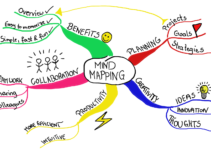
![FIXED: iPad Home Button Not Working [5 Methods] – 2024 Guide FIXED: iPad Home Button Not Working [5 Methods] – 2024 Guide](https://www.digitalcare.top/wp-content/uploads/2019/06/ipad-211x150.jpeg)